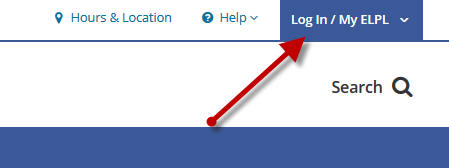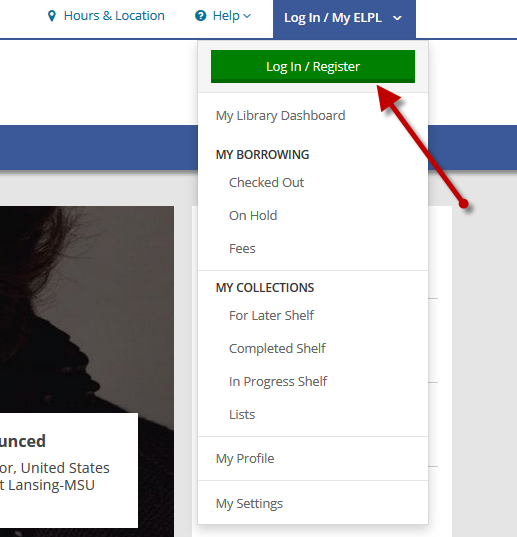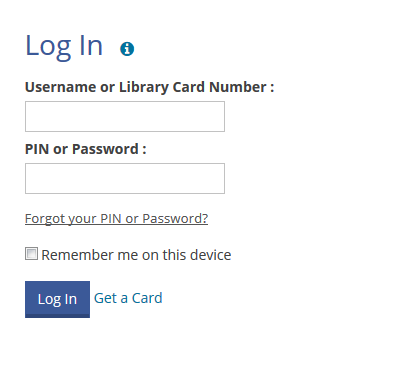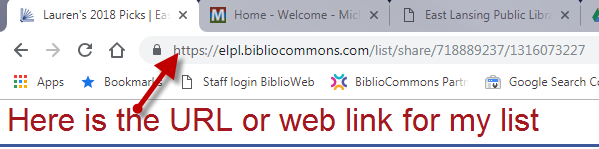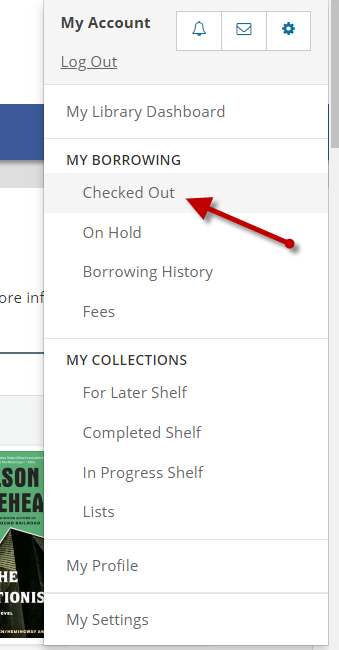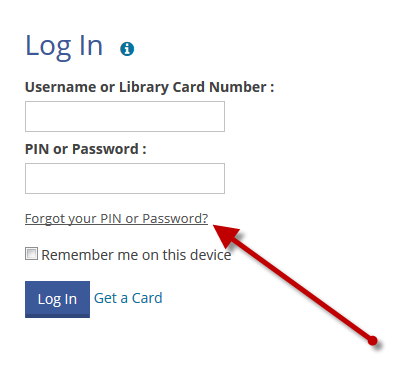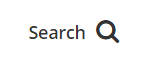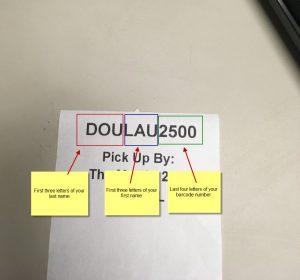You are welcome to take as many or as few copies as you need for your book club! If you are taking many copies, please consider bringing a bag for easier transport. If all copies of a book from our general collection are currently unavailable, you are also welcome to check out a single copy from the Lit Kit collection.
-
General Questions
Q: What’s a list?
A: A list is a collection of titles related to a specific topic or idea of your choosing. Best Italian Cookbooks, 10 Books My Daughter Loves Best and Movies That Changed My Life are examples of lists you could create. A good list is a curated topic guide. A list shouldn’t be just a group of titles by an author, since you can do that just by searching, or a list of titles you want to borrow, since you have a For Later shelf for that. For this contest, your List will include the books, movies, audiobooks and more you enjoyed during 2018.Q: Who can create lists?
A: Anyone with a library card can create a list when they’re logged into their account. You don’t have to be a library staff member.Q: How do I create a list?
A: After logging into your account, click or touch your username located in the top right of the screen. A drop down menu will appear. Click Lists on that menu to go to your My Lists page, and then click the Add New List button. Once you’ve created the list, you can add titles to it. You can also get to your My Lists page from your My Library Dashboard page.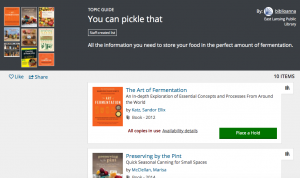
Q: Can other people see my lists?
A: Yes. Part of the fun of creating lists is to share your expertise with others. When you create a list, you can choose who gets to see your list. By default, lists are visible to everyone. You can change that when you publish your list.Q: Can I change the order of items on a list?
A: Yes. Each title you add to a list appears at the top. To move an item, use the up and down arrows next to the item to move it up or down one position. You can also drag and drop items up or down.Q: Can I mix books and movies on a list?
A: Yes. A list can contain any combination of titles and formats. You can also add websites to a list.Q: What if I want to add a title that ELPL does not own?
A: This is super easy! Click Web URL above the search box while building your list. You can then copy in a URL from MeLCat, Amazon, Goodreads, etc. for your title. Then click the blue and white OK button and your title will be added to your list.Q: What does it mean to annotate a list?
A: Annotations are brief notes attached to items on a list, and are only visible when viewing the list. Unlike comments, they do not appear on a title’s details page. Annotations are especially useful to describe a Web page you’ve added to your list.Q: Why can’t I publish my list of 3 titles?
A: A list needs to have 4 titles before you can publish it. This is to encourage thoughtful and useful lists. The system will always save a draft of your list before it is published, even if the list contains fewer than 4 items.Q: How can I see another member’s lists?
A: Any time you see a comment on a title, you’ll see the name of the user who wrote the comment. Click their name to see titles on their shelves. When you’re viewing their shelves, you can see also see their lists by clicking the link near the top of the page. Library staff will be showcasing everyone's Best of lists on elpl.org for the whole community to see.Q: How do I save something from someone’s list?
A: Click the icon to the right of a title on a list to save it to your For Later shelf.
Q: What’s the difference between lists and shelves?
A: Shelves are a place to gather together all of the titles that you have read, watched or listened to (Completed), are currently borrowing (In Progress) or would like to borrow in the future (For Later). You can add as many items as you want, you can make all or some of them private, and you can filter a shelf using the categories in the left sidebar.
Lists are for more focused collection of items on a particular topic (for example, My Favorite Chicklit of 2017). Lists can also include links to Web pages. You can create as many lists as you want, but you are limited to adding 100 items per list. You can make the list public (viewable by others) or keep it private.
Q: What happens if the library discards an item I’ve put on a list?
A: Any item you add to a list remains there until you remove it, or delete the list, even if your library no longer owns the item.To log in to your library account, click or touch the blue and white Log In/My ELPL button located in the top right corner of every page of elpl.org:
A drop-down menu will appear. Click or touch the green and white Log In/Register button:
A login page will appear. In the Username or Library Card Number field, enter your entire 14 digit library card number, with no spaces.
In the PIN or Password field enter your PIN. If you have not been assigned a PIN call the Service Desk at 517-351-2420 or Contact the Library to create a PIN.Once those steps are finished you will be taken to your My Library Dashboard, where you can:
- View and renew checked out items
- View and manage holds
- Submit a Suggestion for items not owned by the library
- Create Lists of library items for yourself or to share with others
- Add items to your Completed, In Progress, and For Later shelves to help you keep track of what you've checked out and what you would like to check out.
cloudLibrary titles check out for 21 days.
You can check out 10 titles at a time from the cloudLibrary. You can have 10 titles on hold at any one time.
ELPL offers two different eBook services:
Both services offer eBooks for all ages, for desktop, laptop, tablet, and smartphone readers.
See what's new on the cloud Library and hoopla!
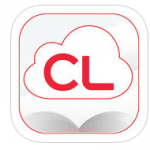
cloudLibrary The cloudLibrary is ELPL's premier eBook platform, offering the newest bestsellers and indie titles, a large back catalog of popular authors, and rich collections for Kids and Teens. Check out cloud titles on your mobile device or right from the library's catalog. The cloudLibrary is the most user friendly eBook service you will ever use!
-
- Download the cloudLibrary app to your smartphone, tablet or Kindle Fire.
- Open the app and choose your country, state and library.
- Log in with your library card number.
- You are done!
If you have additional questions try the cloudLibrary help page
See what's new to the cloudLibrary.
Yes! Log into your library account to place holds on as many copies of the title as you would like; these holds need to be placed individually. Alternatively, a member of the circulation staff can assist you with placing the holds.
To activate, or register, your library card for use with the library's catalog, click or touch the blue and white Log In/My ELPL button located in the top right corner of every page of elpl.org:
A drop-down menu will appear. Click or touch the green and white Log In/Register button:
A login page will appear. In the Username or Library Card Number field, enter your entire 14 digit library card number, with no spaces.
In the PIN or Password field enter your PIN. If you have not been assigned a PIN call the Service Desk at 517-351-2420 or Contact the Library to create a PIN.After you successfully log in the system will walk you through a few more steps, including:
- Creating a username
- Confirming your email address and date of birth
- Determining if you would like to keep track of your reading history
Once those steps are finished you will be taken to Your Library Dashboard, where you can:
- View and renew checked out items
- View and manage holds
- Submit a Suggestion for items not owned by the library
- Create Lists of library items for yourself or to share with others
- Add items to your Completed, In Progress, and For Later shelves to help you keep track of what you've checked out and what you would like to check out.
- Accessing your settings on the PC, Android and iOS devices
- Resetting your hoopla password on Android devices
- Resetting your hoopla password on iOS devices
- Hiding or deleting your hoopla history on iOS devices
- Downloading a title you have already started to watch on Android
- Enabling Kids Mode for PC, Mac, Android and iOS devices
- Playing hoopla video in Safari browser on a Mac computer
- Supported Android devices
- Supported iOS devices
- Supported Amazon devices
- Chromecast help pages
Still having trouble? Schedule a One on One Tech Help session.
hoopla titles check out for the following loan periods:
- Movies and TV episodes 72 hours (3 days)
- Music albums 7 days
- Audiobooks, Comics and eBooks 21 days
You can check out 10 titles every month from hoopla. Your monthly check out limit resets on the first day of every month. Unused checkouts do not roll over to the next month.
hoopla has become very popular at ELPL since we launched the service in 2013, and due to its popularity, the funds that ELPL sets aside for Hoopla checkouts each day are spent very quickly.
hoopla works much differently than most library collections. Rather than hand selecting each title on offer, patrons have access to the entire Hoopla catalog, and the library pays each time an item is checked out.
The next time you receive a lending limit message on hoopla that looks something like this...
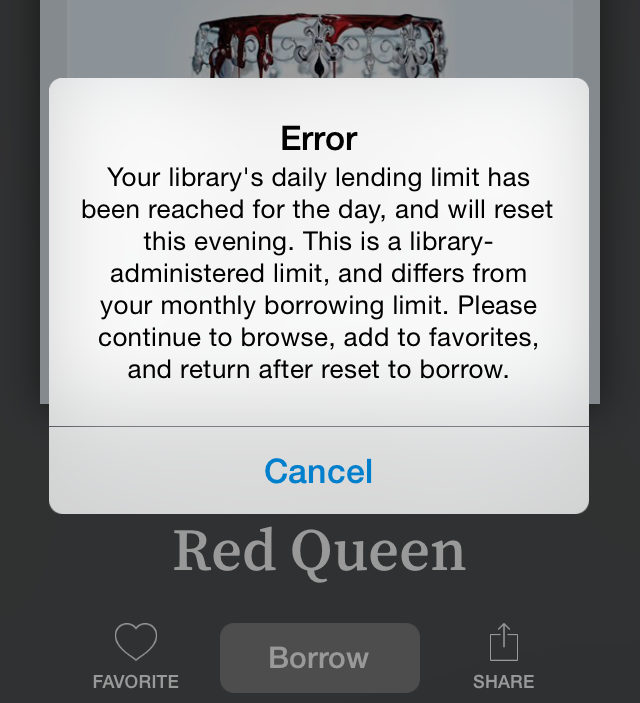
...it means that the library's Hoopla budget for the day has been expended.
What should you do? Try again after midnight or the next day. Every night at midnight the library's daily budget resets.
Also, the 1st of the month is always one of the busiest hoopla days at the library. This is when everybody's 10 checkout limit resets for the month. You are more likely to encounter the budget error message in the first few days of the month.
hoopla provides library patrons with movies, TV shows, music, audiobooks, eBooks and eComics, downloadable directly to a computer, tablet or smartphone. And just like ELPL's other digital collections, there are no late fees - when the lending period ends titles are automatically removed from your device.
Here's how to get started:
- Visit https://www.hoopladigital.com/login and click the blue Get Started button. If you are using a smartphone or tablet first download the hoopla app and then create an account from the hoopla app.
- Provide an email address and create a password. This email password combo will be used to authenticate you as a Hoopla user on any computer or device you use to access Hoopla content.
- Download the Hoopla app from the App Store, Google Play store, or Amazon app store to enjoy your hoopla checkouts on your mobile devices.
If you have additional questions try the hoopla FAQ
See what's new on hoopla!
Books in this collection can be checked out for 56 days at a time. Like with most of the materials we offer, your checkout will automatically renew an unlimited number of times unless or until a Hold is placed on it, at which point the book will be due at the end of its current check out period.
Note: the patron who checks out the books to their account will be responsible for their care & return regardless of who uses each copy for the club.
Anyone with an account on the library's catalog can participate. Don't have an account? Here's how to active your account:
To activate, or register, your library card for use with the library's catalog, click or touch the blue and white Log In/My ELPL button located in the top right corner of every page of elpl.org:
A drop-down menu will appear. Click or touch the green and white Log In/Register button:
A login page will appear. In the Username or Library Card Number field, enter your entire 14 digit library card number, with no spaces.
In the PIN or Password field enter your PIN. If you have not been assigned a PIN call the Service Desk at 517-351-2420 or Contact the Library to create a PIN.After you successfully log in the system will walk you through a few more steps, including:
- Creating a username
- Confirming your email address and date of birth
- Determining if you would like to keep track of your reading history
Once those steps are finished you will be taken to Your Library Dashboard, where you can:
- View and renew checked out items
- View and manage holds
- Submit a Suggestion for items not owned by the library
- Create Lists of library items for yourself or to share with others
- Add items to your Completed, In Progress, and For Later shelves to help you keep track of what you've checked out and what you would like to check out.
We would love to hear what you have in mind! You can find instructions for how to submit a purchase suggestion for the library here (library account required). After reviewing your request, the selecting librarian will follow up with their decision. If your suggestion is not selected, we are happy to explore other options for how you or your book club might be able to access it.
Each completed list will count as one entry into the random drawing for the $50 Schuler Books gift card. Each participant can create as many unique Best of 2018 lists as they like. Duplicate lists from the same patron will only count as one entry.
Whenever possible, we try to pull discussion questions directly from the publisher's website. Alternatively, we may use questions from websites such as Reading Group Guides. For your reference, the source of the questions are typically given on the guide.
No! Here are the guidelines for what you can include on your lists:
- Titles on your list do not have to be 2018 releases. A great title is a great title no matter when you get to it.
- You can mix formats or make format exclusive lists (like Best Movies, Best Picture books, etc.)
- If you have favorites that you re-read every year, or old favorites you came back to this year, by all means include them.
- If one of your favorites is not owned by ELPL you can still add it to the list. Click the Web URL tab in the list maker and then copy and paste in a URL for your title from Goodreads, MeLCat, Amazon, or a similar site.
Due to extremely low circulation, these special collections have been discontinued for the time being. However, we will make the effort to always have at least one YA title available as a Lit Kit.
December 31, 2018 at 11:59pm.
A winner will be chosen by a random drawing on January 2, 2019. The winner will be notified on that date.
All Best of 2018 lists will be posted on elpl.org.
Check back regularly as new lists will be posted throughout December.
You can:
- Send an email to elpltech@cityofeastlansing.com
- Call the Service Desk at 517-351-2420
- Stop by the Service Desk if you are at the library
The Express Collection features a selection of popular, in-demand books and movies that are available for immediate checkout. Holds cannot be placed on Express Collection items and these items check out for a shorter period of time to increase the chance that they will available at the library.
Copies of Express Collection titles will also be available in the regular book and movie collections. Holds are allowed on those regular collection copies and they will check out for a longer time period (28 days for books and 7 days for movies).
Woodlands Overdrive support pages:
- Search Woodlands Overdrive help
- Getting started with Woodlands Overdrive
- Devices that work with Woodlands Overdrive
- How-To videos from Woodlands Overdrive
- Troubleshooting tips and solutions from Woodlands Overdrive
Still having trouble? Schedule a One on One Tech Help session.
Woodlands Overdrive titles check out for 7 or 14 days.
You can check out 8 titles at a time from the Woodlands Overdrive library. You can have 5 titles on hold at any one time.
The Woodlands Overdrive collection includes eBooks and eAudiobooks.
To check-out items and set up your computer/device, visit the Woodlands Overdrive Getting Started site:
Woodlands Overdrive - Getting Started
Woodlands Overdrive - Home page
Mango Languages is a digital language learning platform featuring over 70 languages. Learn a new language using your computer, smartphone or tablet! Mango has lessons, including audio and video lessons, for all levels of learning.
To use Mango Languages you will need a library card number and an email address. You will be asked to create a password for your Mango account.
Create a Mango Languages account online.
If you have a Lynda.com account it was transferred over to the new LinkedIn Learning platform. Just sign in and system will fully migrate you over to LinkedIn Learning.
If you don't yet have an account you will need your library card number, PIN, and an email address.
Lynda.com transformed into LinkedIn Learning in April 2021.
All the great content from Lynda.com is included in LinkedIn Learning. If you had a Lynda.com account the first time you login to LinkedIn Learning your account will be transferred over.
ELPL's LinkedIn Learning page.
The RBDigital Magazine service was discontinued in April 2021.
ELPL discontinued our subscription to cloudLibrary NewsStand in 2024.
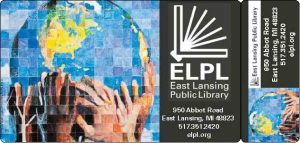
ELPL--One World, One Card This can happen for many reasons. It may be a simple database error or perhaps you already have an entry in our database but our verification software can't quite match up your application to the old entry.
Regardless, feel free to contact the Service Desk to inquire about your application:
elplcirc@cityofeastlansing.com
(517) 351-2420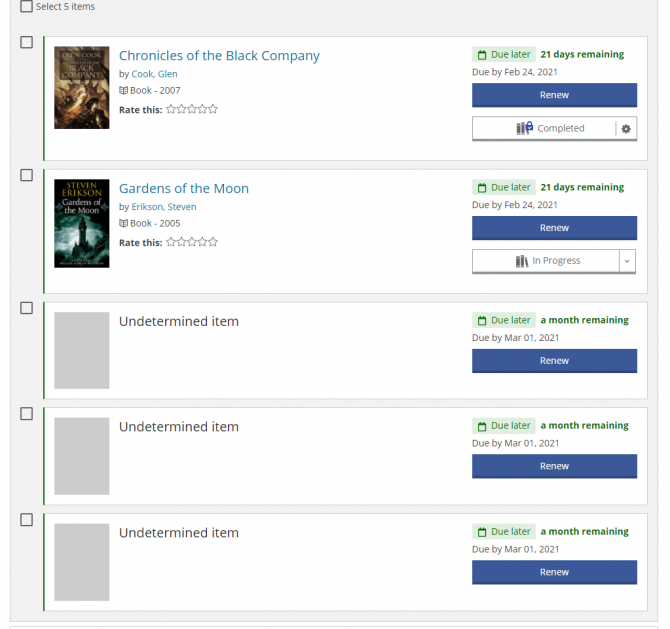 When viewing the items checked out to your library account you may see some items without an author or title. Those items will be labeled as "Undetermined Item." We've included a screenshot of a library account showing this phenomenon.
When viewing the items checked out to your library account you may see some items without an author or title. Those items will be labeled as "Undetermined Item." We've included a screenshot of a library account showing this phenomenon. These entries appear when you have MeLCat items checked out on your account. Since these are titles that ELPL does not own there is not an entry for them in our database. So when our web catalog shows you the items checked out to your account, and it can't find an entry for those MeLCat items, it lists them as an Undetermined Item. The correct due date will show up.
These items are still eligible for the one renewal allowed under the MeLCat system.
When you check these items out from the library, or when they are checked out for you using our 24/7 Lockers, the title will display on your printed or emailed receipt.
The hold process hasn’t changed – you can still call us or reserve a title online. You will receive an email when the title has arrived.
There are two ways to access The Great Courses at ELPL:
Using Kanopy:
- Visit ELPL's Kanopy page
- Login to your account, or create a Kanopy account.
- You can also find the Great Courses by searching "Great Courses"
- When you find a course you want to watch click the Play button. You can play 6 videos a month.
Using hoopla:
- Visit hoopla to see the Great Courses catalog
- Login to your account.
- You can also search hoopla for "Great Courses"
There are two ways to access The Great Courses at ELPL:
Using Kanopy:
- Visit ELPL's Kanopy page
- Login to your account, or create a Kanopy account.
- You can also find the Great Courses by searching "Great Courses"
- When you find a course you want to watch click the Play button. You can play 6 videos a month.
Using hoopla:
- Visit hoopla to see the Great Courses catalog
- Login to your account.
- You can also search hoopla for "Great Courses"
Yes, the library accepts payments online for any library fines totaling $5 or more. To pay fines online:
- Log into your library account.
- After logging in visit your My Library Dashboard.
- Scroll down the page and on the left hand side you will see your fines total displayed, if you have incurred any fines.
- Click or press your fines total and then click or press the blue and white Pay Fines button.
All of the items in the Tool Library are listed in the library's online catalog. Search "tool library" or view the entire collection here.
If there are no holds on the tool you may renew the item once for an additional 7 (seven) days.
If a tool is overdue the patron will be responsible for overdue fines of $1.50 for each day the item is overdue.
Borrowed items from the ELPL Tool Library must be returned to the Service Desk during the library's open hours within seven (7) days of checkout.
No, only the library cardholder is authorized to use tool library items checked out to their account.
Library patrons must be 18 years or older to borrow tools from the ELPL Tool Library.
You can renew your checked out items from the My Library Dashboard page when you are logged into your library account.
Here's a link to an FAQ that shows you how to log in to your library account.
Once you are logged in, click/touch the blue button located at the top right corner. It should now display your username indicating that you are logged in. Choose Checked Out from the drop down menu.
You can now see all your checked out items and choose which to renew.
If you are able to log in to your library account you can change your PIN/password from Your Library Dashboard. From the Dashboard, click or touch the Settings icon:
From the settings page you can update your:
- Email address
- Username
- PIN/Password
- Saved Searches
- Suggested Purchases
- Community Content Defaults
- Borrowing History
- Shelves settings
- Feeds settings
- Ignored Users
- Child Account Permissions
- Community Credits
If you are not able to log in to your library account you can reset your PIN/Password online as long as there is a valid email address in your library account. To reset online:
- Click or touch the blue and white Log In/My ELPL button located in the top right hand corner of any page of elpl.org:
2. Click or touch the green and white Log In/Register button:
3. A Log In page will appear. Click or touch the Forgot your PIN or Password? link and follow the prompts:
If you have never created a PIN and don't have an email address in your library account, call the Service Desk at 517-351-2420 or Contact the Library for technical assistance via email. During open hours we can reset your PIN/Password.
You can search the library's catalog from any page of elpl.org. At the top of every page, look for a magnifying glass near the top right:
Click (or touch if you are using a touchscreen) the icon and a catalog search box will appear:
Click the drop down menus to change where you are searching (catalog, FAQs, website) and how you are searching (keyword, title, series, author, etc.).
Yes. There is a drive-up book return on the south-west side of the building. Pull in the half circle drive on the south-west side of the library.
- Books, Audio books, music CDs -- 4 Weeks
- DVDs and Blu-Rays -- 1 Week
- Express Books - 7 Days
- Express DVDs and Blu-Rays - 3 days
- Magazines -- 1 Week
- Lit Kits -- 8 Weeks
- Science/Family Activity Kits -- 2 Weeks
- Internet Hot Spots -- 2 Weeks
- MeLCat Materials -- 3 Weeks
hoopla titles check out for the following loan periods:
- Movies and TV episodes 72 hours (3 days)
- Music albums 7 days
- Audiobooks, Comics and eBooks 21 days
cloudLibrary titles check out for 21 days.
Kanopy titles check out for 72 hours (3 days)
RBDigital magazines have no due dates - keep them for as long as you like.
No, there are no limits as to how many courses you can view on LinkedIn Learning.
The library's subscription to LinkedIn Learning allows 20 simultaneous users of the service. So, if you are the 21st person trying to log in you will receive a login denied message. Once one or more users log off LinkedIn Learning you will be able to log in and view course material.
LinkedIn Learning, formerly known as Lynda.com, is the premier online learning platform available to public library patrons. Learn from experienced instructors teaching software use for beginners and advanced users, business concepts, soft skills, tech concepts and more.
Lynda.com transformed into LinkedIn Learning in April 2021.
Kanopy titles check out for 3 days. Once you press play on a film, you have 3 days to view it as many times as you like without using another play credit.
You can check out 6 titles every month from Kanopy. Each Kanopy film equals 1 play credit and you have 6 play credits every month. Your number of play credits resets on the first day of every month. Unused play credits do not roll over to the next month. When signed into your Kanopy account you can add films to a list for later viewing by clicking the +My List button.
Kanopy offers thousands of documentaries, indie films, classic and silent films, and educational film series, as well as quality programming for children with Kanopy Kids. All Kanopy film titles are streamed using your computer, mobile device, or compatible TV/streaming device.
 Kanopy is an on-demand film streaming service available to ELPL cardholders. Stream films from your computer, television, mobile device or platform by downloading the Kanopy app for iOS, Android, AppleTV, Chromecast or Roku. And just like ELPL's other digital collections, there are no late fees - when the lending period ends titles are automatically removed from your device.
Kanopy is an on-demand film streaming service available to ELPL cardholders. Stream films from your computer, television, mobile device or platform by downloading the Kanopy app for iOS, Android, AppleTV, Chromecast or Roku. And just like ELPL's other digital collections, there are no late fees - when the lending period ends titles are automatically removed from your device.Here's how to get started:
- Visit Kanopy's website and click the Sign-Up button, located in the top right hand corner of the page. If you are using a mobile device first download the Kanopy app and then create an account from within the app.
- Provide your name, email address, and create a password. This email/password combination will be used to authenticate you as a Kanopy user on any computer or device you use to access Kanopy content.
- After creating your account you will need to check your email account for an email from Kanopy to finish activating your account.
- After clicking the activation link in your email from Kanopy you will be asked to enter your 14 digit library card number. This will connect your Kanopy account to your East Lansing Public Library account.
- After connecting your accounts you will be able to check out Kanopy films.
If you have additional questions try the Kanopy FAQ.
See what's new on Kanopy!
There is no limit on the number of Express books that can be checked out at once. 3 Express movies can be checked out at a time.
No, renewals are not allowed for these items.
Express books check out for 7 days. Express movies check out for 3 days.
Yes.
Persons eligible for an Educator Card are certified public, private, charter, online and parochial school teachers (K-12) and preschool or daycare center instructors who live or work in the City of East Lansing. The cost of an Educator Card is $10 per year and it expires annually (12 months after issue or renewal).
Advantages of the Educator Card:
- Borrow materials for classroom without using personal library card
- Usable at the East Lansing Public Library
- Borrow up to 50 items
- $25 in fine forgiveness per school year (August-July). Does not carry over to the next school year
- Special consideration for one (1) lost/damaged item per school year
- Valid for one (1) year
Patrons who CAN get an educator card include:
- Daycare and preschool instructors of licensed daycare centers (may be verified at http://www.dleg.state.mi.us/brs_cdc/sr_lfl.asp)
- K-12 teachers, substitute teachers, teachers aides, school administrators, school librarians, school library assistants, school media specialists
- Student teachers in the East Lansing school district
School and personal addresses must be listed on card application.
The library has several meeting rooms available for reservations. Some are no cost and others have an hourly rental fee.
For details see our Meeting Rooms page.
The library is not a drop off location for book recycling. If you have books to recycle visit:
MSU Surplus and Recycling Center
486 Green Way
East Lansing, MI 48824The library is no longer accepting batteries for recycling. If you have a small number of batteries you can drop them off at DPW.
Yes. Haven House residents are welcome to use the library's public computers, wifi, maker studio and to attend library programs. Haven House residents wanting a library card should bring picture ID and documentation from Haven House to the Service Desk where they can get a library card good for 12 months from the date issued.
Our library cards expire every five years (if you got a free card) or annually (if you paid for a card). This happens so we can make sure that we always have your current information in order to get a hold of you. If we don't have an updated email address, for example, then you'll never get any hold or overdue notices.
In the event that your card has, or is about to, expire, stop by the library and confirm the information we have on file. If you initially paid to get your card, you will need to pay again for another year.
We would love to eliminate the $5 limit but we unfortunately had several instances of unscrupulous folks using the library's online donation form to test stolen credit card numbers. Working with law enforcement and PayPal after the incident we were encouraged to raise the limit to $5 to discourage this type of misuse. We will happily accept credit card payments for fines under the $5 amount at the library's Service Desk.
$1.00/day for:
Express DVDs and Blu-Rays
$1.50/day for:
Mobile Hotspots
ToolsYes! The cloudLibrary app works on Kindle Fires. Here is a link that will walk you through installing the app on your Kindle fire:
http://www.yourcloudlibrary.com/index.php/en-us/get-the-app/kindle-fire
And if you prefer video, here's a short clip that walks you through the process:
If you have an eInk Kindle you will need to use the Overdrive Woodlands Downloadable Library to access eBooks.
The Woodlands Downloadable Library contains eBooks and eAudiobooks for all ages.
The hoopla collection has downloadable music, audiobooks, eBooks and comics, as well as streaming video. The hoopla collection has titles for all ages.
The cloudLibrary has thousands of downloadable eAudiobooks and eBooks for all ages.
A MAP Pass or Michigan Activity Pass, allows you to use your library card to check out a pass for one of Michigan's cultural attractions, state parks or recreation areas.
To find and check out a pass visit:
Did you know that teens (ages 12-17) who attend MacDonald Middle School or East Lansing High can get a FREE library card, even without a parent/guardian’s accompaniment or signature? It’s true! Apply online and bring your student ID the next time you come in, or ask at the Service Desk!
You may check out up to 5 physical items, 2 of which can be DVDs*.
* The teen card limits your DVD selection to those found in the children’s area.
Library copier/printer:
- 10 cents a page for black & white prints and copies
- 50 cents a page for color prints and copies
There is a link to the library's open hours at the top of every page of the catalog and website. It looks like this:
Here is a direct link to the library hours.
To submit a suggestion for purchase, log in to your library account and visit your Library Dashboard to locate the Submit a Suggestion form and track the status of your submissions. Once you are logged into your library account the link to the Submit a Suggestion form is on the left side of your Library Dashboard. It looks like this:
 Please note that the library will only consider requests that meet the following criteria:
Please note that the library will only consider requests that meet the following criteria:- Titles released in the last 5 years
- Authors not already acquired by the library via an automatic standing order plan.
Damaged Items
Patrons are responsible for the condition of all materials checked out onto their cards and will be charged for any damaged items if it is determined that an item was not already damaged upon the initial checkout.Patrons will be charged a preset amount for the repairs of any items.
If an item cannot be repaired and must be withdrawn, patrons will be charged the replacement cost of the item.Patrons do have the option to purchase a replacement copy on their own as long as it is in brand-new condition and the ISBN matches the original.
Patrons will need to ask about purchasing replacement copies for items ordered thorough MeLCat, as not all libraries will accept them.
There is a $5.00 processing fee charged for replacement copies.Lost Items
If a patron loses an item and cannot find it, they will be billed for the replacement cost listed in our system.Patrons do have the option to purchase a replacement copy for ELPL items as long as it is in brand-new condition and the ISBN matches the original.
Patrons will need to ask about purchasing replacement copies for items ordered thorough MeLCat, as not all libraries will accept them.
There is a $5.00 processing fee charged for ELPL replacement copies.Refunds may be given for lost items that have been paid for, if they are returned within 60 days of the date paid.
A HotSpot portable WiFi device allows you to carry a portable internet source with you wherever you go. It can provide wireless internet access for up to 10 devices at a time. It does not need to be plugged into a data port and you do not need a wireless or internet subscription to use it. Just your library card!
Checking out a HotSpot
HotSpots can only be checked out by patrons 18 years and older. Display boxes for the HotSpots will be placed on library shelves. Simply pick up a display box and take it to the front desk to check out a HotSpot. A library staff member will retrieve a HotSpot, explain how it works, and ask you to sign a user agreement, acknowledging your responsibility to return or replace the contents of the HotSpot kit, and your willingness to abide by the library's HotSpot policy. If no HotSpots are currently available for checkout, holds can be placed on the devices by anyone 18 and older, with a library card in good standing.
Hotspots will check out for 14 days. One, 14-day renewal is allowed if there are no holds on the HotSpot. If you have placed a hold on a HotSpot, you will receive a notice when it is ready for pickup. Please do not return HotSpots to a book return. Please return them to a library staff member at a public service desk so as not to damage the device and its accessories.
Your password is also your PIN - they are interchangeable. If you have forgotten your password/PIN you can reset it on the Log In page.
If you think you were never assigned a PIN/password you can request that library staff assign you a PIN/password.
You can update your email address on the Library Dashboard.
- Log in to your account
- Click the Settings icon on the right side of the screen, or from the My Account drop-down.
- Under Account Information click Email Address.
- Enter your new Email Address.
Items placed on hold can be picked up inside the library at the Self-Pickup Hold Shelves.
Holds are shelved in order, using a secret code, comprised of:
- The first three letters of your last name
- The first three letters of your first name
- The last 4 digits of your library card number
Items will stay on the hold shelf for 7 days.
Yes, you can pause a hold that is “not ready for pickup.” While your hold is paused, you will continue to move ahead on the waiting list, but the hold will not be sent to your pickup location while it is paused. Use this option to manage your holds when you are away or don't have time to read.
To pause a hold, log in to your account and click the On Hold box under the My Borrowing section of your Library Dashboard.
Yes. Ask for a guest pass at the Service Desk. A guest pass user is eligible for 60 minutes of library computer access each day.
We take cash, check, and credit card (Visa, Mastercard, Discover).
You can also pay with a credit card over the phone and online once you've logged into your account.
Each patron can have one 60 minute computer session each day.
Guest passes are available if you don't have a library card.
You can place 50 MeLCat items on hold (this number includes the MeLCat items you have checked out)
You can place a total of 100 items on hold.
Just remember that you can only check out 10 DVDs at a time and 50 items total.If you are interested in volunteering your time and talents we would love to hear from you. For more information contact our Volunteer Coordinators via email or phone.
Phyllis Thode
pthode@cityofeastlansing.comConner Ireland
cwilliams@cityofeastlansing.comPhone: 517-351-2420
You can authorize other people to pick up your holds by visiting the Service Desk or giving us a call and providing your library card number.
If you are logging in with your barcode number check to make sure that the number is correct. If you have recently received a new library card you will need to use the barcode number on that card. Your old barcode number might be saved in your browser so try typing in the new number - don't rely on the number that your browser might have saved.
If you think your PIN/Password is at fault you can click the Forgot your PIN or Password? link on the catalog login page.
Still having trouble? Call the Service Desk at 517-351-2420 or email elplcirc@cityofeastlansing.com
If you've lost your card stop by our Service Desk with your picture ID and we'll get you a free new one.
If you think you've dropped it in public and are worried it'll get used, call us and we can freeze your account until you have time to come in and get a replacement.
If you are under 18 years old, you will need to come in with a parent/legal guardian and they need to show us their ID.
Yes. As long as you have a picture ID with you (driver's license, school ID, passport, etc.) we can look up your account.
Also, if you happen to have your library card number memorized, you can enter it into our self-checkout machines.
Donations are tax-deductible. When dropping off your donation please ask a library staff member for a tax deduction form.
The Friend Shop accepts gently used books, DVDs, puzzles, and audiobooks. We ask that you bring in no more than 2 boxes a day. Bring your donations to the Service Desk and a staff member will assist you. If you would like to contact the Friends you can email them at elplfriendshop@gmail.com, or leave a voice message at (517) 292-4046.
The MSU Surplus and Recycling Center (468 Green Way, East Lansing, MI 48824) also accepts books for recycling.
The Friends do not offer donation pick-ups at this time. The Friends can accept two boxes of materials from each generous donor if you are dropping off donations at the library.
The MSU Surplus and Recycling Center, 468 Green Way, East Lansing, MI 48824 also accepts books for recycling.
The East Lansing Public Library Patron Code of Conduct states that a child nine years old and above can be in the library without an adult. We do want to remind all parents and caregivers that the library is a public building and leaving a child alone in a public building may not be a safe practice. If a child nine years old and above is alone in the library, they should have a parent's/caregiver's contact information with them for emergencies. If the child violates the library's Patron Code of Conduct, the child will be asked to leave the premises for the day.
The Pandemic Addendum to the Safe Child Policy also requires all children five years and older to wear a mask or face covering while in the library.
Complete the One on One Technology Help form to request help with mobile technology, social media, digital library services like hoopla and the cloudLibrary, and more. Please note that due to COVID-19 and state and local rules, all One on One sessions will be virtual.
Here are some things to remember when requesting a One on One:
- One on Ones are scheduled first come, first served. We make every effort to fulfill appointment requests as soon as possible, but during peak periods there can be a wait of 1-2 weeks.
- Techies or librarians are not able to repair equipment or trouble-shoot hardware and software problems.
- Patrons can use their own equipment during a One on One session, however, Techies may not be able to provide assistance for non-standard software.
- Techies cannot give professional tax, legal or health care advice.
Complete the 3D Print Request Form to add your print job to our queue. Use the form to send us your .stl file or URL for a compatible file and we'll contact you with an estimate as to when it can be completed. Please note that our print requests are completed on a first come, first serve basis and that our printers are also utilized for programming and outreach. We cannot offer "rush status" on print requests and turnaround times will vary by demand and programming.
ELPL charges $0.10 per gram of printed product (including any rafts and supports used in the printing process). Print requests have a minimum cost of $0.10 per gram (for items that happen to weigh less than 1 gram). Please note that our 3D Printers are PLA filament printers. They are not suited to particularly small or finely detailed objects (e.g. the kinds of objects intended for resin printing). Our printers also have a maximum build size of 4.5 inches x 4.5 inches x 4.5 inches, which means files larger than this would need to be scaled down (or broken into separate pieces to print separately).
The East Lansing Public Library reserves the right to refuse production of any content at any time at the discretion of library staff. Examples of specific content that will not be produced includes, but is not limited to objects intended for unlawful purposes, objects inappropriate for a public library, objects infringing upon any third party’s intellectual property rights, and objects that are illegal or can be construed as having the intent to harm. The library reserves the right to refuse any print request at the discretion of library staff.
Tax forms can be found online:
During tax season (February - April) some free tax forms can be found in the lobby of the library. The library has no control over which forms are available. Patrons can also make copies of tax forms from the library's master copies.
Free federal tax forms can also be obtained by calling the IRS at 1-800-908-9946.
The Legal Forms Library, provided by the Michigan Electronic Library, includes thousands of downloadable legal forms. Library staff can help you search the database for the correct form but are unable to provide legal advice.
Yes, patrons can enjoy food and drink throughout the library if drinks are in covered cups and trash is picked up promptly. This excludes using library technology. If using library technology, all drinks must be covered and food is prohibited. The Cyber Cafe, near the front entrance, features two vending machines, offering snacks, healthy treats, drinks, and coffee pods. There is a brewing machine available for use with the coffee pods.
Due to the COVID-19 pandemic food and drink are not being sold in the library.
Yes, the Cyber Cafe features two vending machines, offering snacks, healthy treats, drinks, and coffee pods. There is a brewing machine available for use with the coffee pods. Patrons can enjoy food and drink throughout the library if drinks are in covered cups and trash is picked up promptly.
Renewing a MeLCat item works the exact same way as renewing one of our ELPL items.
You can find more information about renewing your items on the MeLCat Help page.
The only difference is that you are guaranteed one renewal, but only one renewal. MeLCat items cannot be renewed more than once.
You can have a total of 50 items through MeLCat.
This total includes:
- Items ordered
- Items currently checked out
- Items returned, but have not made their way back to the lending library
For example, if you have 35 items checked out through MeLCat, you can only order 15 more.
Unfortunately, no.
However, you are able to scan your document(s) to an email address at no charge using the library's printer/copier/scanner.
Requests for items not owned by the library may be submitted via the library's Submit a Suggestion form if:
- They have been released in the last 5 years
- The author is not already acquired by the library via an automatic standing order plan.
To submit a suggestion for purchase, log in to your library account and visit your Library Dashboard to locate the Submit a Suggestion form and track the status of your submissions. Once you are logged into your library account the link to the Submit a Suggestion form is on the left side of your Library Dashboard. It looks like this:

Ultimately, getting a free card has less to do with how your address is listed, and more to do with where your property taxes are going. If your address is listed as being in East Lansing, MI, but you still need to pay, it means you actually live in either Meridian Township or Bath Township and not the actual City of East Lansing.
If you aren't sure, head on over to the U.S. Census Bureau's FactFinder and enter your address. Then, look at the "County Subdivision" line. If it says anything other than East Lansing city you will need to pay a fee.
Of course! However, there will be a non-residency charge:
Individual Card
- $18.00 for six months
- $30.00 for one year
Family Cards
- $40.00 for each family member at the same address to receive their own card
During the library reduced services due to COVID-19, anyone can apply online for a library card without proof of residency.
Residents
Driver's License with current address or a Photo ID along with proof of current address (lease agreement or bill)Minors
A parent or guardian who has a Driver's License with current address or a Photo ID along with proof of current addressMSU/LCC Students
Driver's License and/or School IDCOEL Employees
City ID BadgeCOEL Property Owners who live outside the City
A current tax bill if your name does not appear on the City Assessor's Property SearchWiFi is available throughout the entire library and in the gardens in front of the building. It is available even when the library building is closed to the public. The WiFi is not turned off at night or on weekends. Look for the network named:
East Lansing Public WiFi
Limitations and Disclaimers
The Library's wireless network is not secure. Information sent from or to your laptop can be captured by anyone else with a wireless device and the appropriate software, within three hundred feet.
The Library assumes no responsibility for the safety of equipment, or for laptop configurations, security, or data files resulting from connection to the Library's network. The East Lansing Public Library is not responsible for any changes you make to your computer's settings and cannot guarantee your hardware will work with our wireless connection.
1. They didn't actually renew. Don't just hit the renew button and walk away. Look at the new due date to make sure the renewal went through. Our system will tell you if it can't renew the item(s) you want.
2. They were renewed after the due date. If an item is renewed after it was due, our system will look at how many days late it was and add the appropriate amount to your account.
For example, let's say a tool you borrowed that has a $1.50/day late fee was due back on a Monday and renewed on a Wednesday. Wednesday is the second day it is late, so, while the item will still renew, $3.00 in late fines will be added to your account.
There could be a few different reasons you may not be able to renew an item(s) from home:
- It has a hold (someone else is waiting for it)
- You have already renewed the maximum number of times -- Twice for ELPL items, once for MeLCat items
- Your card has expired
- You owe at least $15.01 in fines
- The item has been overdue for at least one month and has been billed to your account
To find out which reason(s) may apply to you, call the Service Desk at (517) 351-2420 ext. 0
- 10 DVDs
- 10 Magazines
- 1 Wifi HotSpot
- 50 items total
- Books, Audio books, music CDs -- 4 Weeks
- DVDs -- 1 Week
- Magazines -- 1 Week
- Lit Kits -- 8 Weeks
- Science/Family Activity Kits -- 2 Weeks
- Internet Hot Spots -- 2 Weeks
- MeLCat Materials -- 3 Weeks
There could be a couple of reasons for this:
1. We don't have your current email address. If you would like to provide one for us or make sure we have your most recent address, stop by the library, or call us at (517) 351-2420 ext. 0.
2. Your email service is marking our emails as SPAM or sending them to another folder. Please make sure elplcirc@cityofeastlansing.com is in your address book so it is recognized.
As a reminder it is, ultimately, up to the individual to keep track of when their materials are due,
and the Library is not responsible for late or non-delivery of notices.Every day we send out five different types of notices (four, if we don't have your email address)
1. Courtesy notices are sent:
Three days before each item's due date (only to patrons who have provided an email)2. Overdue notices are sent:
The day after an item is due (only to patrons who have provided an email).
Four days after an item is due.
12 days after an item is due.3. Library Fines/Bills notices are sent:
Whenever a fine totaling at least $3.00 is added to your account.4. Hold Pickup notices are sent:
When an ELPL or MeLCat item you have requested has become available.5. Hold Cancellation notices are sent:
When a requested item requested is not available.
When a requested items has been waiting on the hold-pickup shelf for more than seven days.- At the bottom of every page of the website
- In the top-right of the list of search results when using the catalog
Or, click the MeL logo!
We anticipate that MeLCat requesting for East Lansing patrons will resume on August 24, 2020.
To print via email:
- Attach your document to a new email or forward an existing email to:
elpl-bw@ewprints.com for black & white prints
elpl-color@ewprints.com for color prints - After receiving a confirmation email, pick up your print at the Print Release Station within three days of receipt.
To print black & white or color prints via the web:
- Visit the Princh website or scan the QR code posted at the printer with your mobile device. If the printer ID is not automatically filled in, enter 111046
- Upload your file
- Choose black & white or color
- Click the checkbox to Accept terms and conditions
- Click the green Continue bar to approve your print job
- Enter your email address
- Claim your print job within three days at the Print Release Station at the library by logging in with your email address.
To print via the Princh mobile app:
- Install the Princh app on your mobile device and use the app to send files to the Princh service.
Supported file formats for Wireless Printing
The library’s normal printing charges apply:
- 10 cents a page for black & white prints
- 50 cents a page for color prints
Users who submit a print job will have three days to pay for and pick up the document. Print jobs not picked up after three days will be automatically deleted from the library’s system.
Temperate control in any public building is difficult to support and sometimes difficult to adjust. The East Lansing Public Library (ELPL) faces both of these difficulties in regulating the building temperature. The Occupational Safety & Health Administration (OSHA) does not regulate building temperature but instead recommends that "temperature control (be) in the range of 68-76 degrees Fahrenheit." Due to the number of patrons and staff in our building at any given time, the library strives to set the building temperature at 70 degrees Fahrenheit year-round. The library has an original boiler system from 1963.
Unfortunately, due to the size of the building and the age of the heating/cooling system, the goal of 70 degrees is not always achieved in all areas of the library.
Nearly all of the resources listed in the Online Library are behind a paywall. This means that only paid subscribers have access to these resources. The East Lansing Public Library and the Michigan Electronic Library pay for patron access to these resources. Your library card is your key to open the paywall and enjoy the Online Library.
Getting a library card is easy. Stop by the library anytime during open hours or start the process now by applying online!
Due to the COVID-19 pandemic anyone may apply for a library card online.
Library cards are free to:
- Everyone who lives in, and pays property taxes to, the City of East Lansing.
- Minors (under 18) who reside in East Lansing.
- East Lansing property owners who are listed by name on the City Assessor's Property Search or can present a current tax bill.
- All current City of East Lansing employees.
- Non-resident students attending a school located in the City of East Lansing.
- All current Michigan State University (MSU) students.
- All current LCC (Lansing Community College) students.
- Institutions within the City of East Lansing with a letter on the business/organization letterhead signed by the person fiscally responsible for the business/organization.
- Haven House residents with picture ID and documentation from Haven House are able to receive a library card that expires one (1) year from the date issued.
Have more questions about library cards? Call the Service Desk at (517) 351-2420 ext. 0.
-
Best of Lists Contest
Q: What’s a list?
A: A list is a collection of titles related to a specific topic or idea of your choosing. Best Italian Cookbooks, 10 Books My Daughter Loves Best and Movies That Changed My Life are examples of lists you could create. A good list is a curated topic guide. A list shouldn’t be just a group of titles by an author, since you can do that just by searching, or a list of titles you want to borrow, since you have a For Later shelf for that. For this contest, your List will include the books, movies, audiobooks and more you enjoyed during 2018.Q: Who can create lists?
A: Anyone with a library card can create a list when they’re logged into their account. You don’t have to be a library staff member.Q: How do I create a list?
A: After logging into your account, click or touch your username located in the top right of the screen. A drop down menu will appear. Click Lists on that menu to go to your My Lists page, and then click the Add New List button. Once you’ve created the list, you can add titles to it. You can also get to your My Lists page from your My Library Dashboard page.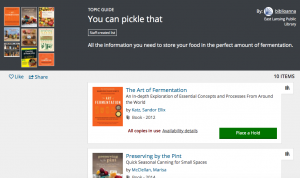
Q: Can other people see my lists?
A: Yes. Part of the fun of creating lists is to share your expertise with others. When you create a list, you can choose who gets to see your list. By default, lists are visible to everyone. You can change that when you publish your list.Q: Can I change the order of items on a list?
A: Yes. Each title you add to a list appears at the top. To move an item, use the up and down arrows next to the item to move it up or down one position. You can also drag and drop items up or down.Q: Can I mix books and movies on a list?
A: Yes. A list can contain any combination of titles and formats. You can also add websites to a list.Q: What if I want to add a title that ELPL does not own?
A: This is super easy! Click Web URL above the search box while building your list. You can then copy in a URL from MeLCat, Amazon, Goodreads, etc. for your title. Then click the blue and white OK button and your title will be added to your list.Q: What does it mean to annotate a list?
A: Annotations are brief notes attached to items on a list, and are only visible when viewing the list. Unlike comments, they do not appear on a title’s details page. Annotations are especially useful to describe a Web page you’ve added to your list.Q: Why can’t I publish my list of 3 titles?
A: A list needs to have 4 titles before you can publish it. This is to encourage thoughtful and useful lists. The system will always save a draft of your list before it is published, even if the list contains fewer than 4 items.Q: How can I see another member’s lists?
A: Any time you see a comment on a title, you’ll see the name of the user who wrote the comment. Click their name to see titles on their shelves. When you’re viewing their shelves, you can see also see their lists by clicking the link near the top of the page. Library staff will be showcasing everyone's Best of lists on elpl.org for the whole community to see.Q: How do I save something from someone’s list?
A: Click the icon to the right of a title on a list to save it to your For Later shelf.
Q: What’s the difference between lists and shelves?
A: Shelves are a place to gather together all of the titles that you have read, watched or listened to (Completed), are currently borrowing (In Progress) or would like to borrow in the future (For Later). You can add as many items as you want, you can make all or some of them private, and you can filter a shelf using the categories in the left sidebar.
Lists are for more focused collection of items on a particular topic (for example, My Favorite Chicklit of 2017). Lists can also include links to Web pages. You can create as many lists as you want, but you are limited to adding 100 items per list. You can make the list public (viewable by others) or keep it private.
Q: What happens if the library discards an item I’ve put on a list?
A: Any item you add to a list remains there until you remove it, or delete the list, even if your library no longer owns the item.Anyone with an account on the library's catalog can participate. Don't have an account? Here's how to active your account:
To activate, or register, your library card for use with the library's catalog, click or touch the blue and white Log In/My ELPL button located in the top right corner of every page of elpl.org:
A drop-down menu will appear. Click or touch the green and white Log In/Register button:
A login page will appear. In the Username or Library Card Number field, enter your entire 14 digit library card number, with no spaces.
In the PIN or Password field enter your PIN. If you have not been assigned a PIN call the Service Desk at 517-351-2420 or Contact the Library to create a PIN.After you successfully log in the system will walk you through a few more steps, including:
- Creating a username
- Confirming your email address and date of birth
- Determining if you would like to keep track of your reading history
Once those steps are finished you will be taken to Your Library Dashboard, where you can:
- View and renew checked out items
- View and manage holds
- Submit a Suggestion for items not owned by the library
- Create Lists of library items for yourself or to share with others
- Add items to your Completed, In Progress, and For Later shelves to help you keep track of what you've checked out and what you would like to check out.
Each completed list will count as one entry into the random drawing for the $50 Schuler Books gift card. Each participant can create as many unique Best of 2018 lists as they like. Duplicate lists from the same patron will only count as one entry.
No! Here are the guidelines for what you can include on your lists:
- Titles on your list do not have to be 2018 releases. A great title is a great title no matter when you get to it.
- You can mix formats or make format exclusive lists (like Best Movies, Best Picture books, etc.)
- If you have favorites that you re-read every year, or old favorites you came back to this year, by all means include them.
- If one of your favorites is not owned by ELPL you can still add it to the list. Click the Web URL tab in the list maker and then copy and paste in a URL for your title from Goodreads, MeLCat, Amazon, or a similar site.
December 31, 2018 at 11:59pm.
A winner will be chosen by a random drawing on January 2, 2019. The winner will be notified on that date.
All Best of 2018 lists will be posted on elpl.org.
Check back regularly as new lists will be posted throughout December.
You can:
- Send an email to elpltech@cityofeastlansing.com
- Call the Service Desk at 517-351-2420
- Stop by the Service Desk if you are at the library
-
Catalog
To activate, or register, your library card for use with the library's catalog, click or touch the blue and white Log In/My ELPL button located in the top right corner of every page of elpl.org:
A drop-down menu will appear. Click or touch the green and white Log In/Register button:
A login page will appear. In the Username or Library Card Number field, enter your entire 14 digit library card number, with no spaces.
In the PIN or Password field enter your PIN. If you have not been assigned a PIN call the Service Desk at 517-351-2420 or Contact the Library to create a PIN.After you successfully log in the system will walk you through a few more steps, including:
- Creating a username
- Confirming your email address and date of birth
- Determining if you would like to keep track of your reading history
Once those steps are finished you will be taken to Your Library Dashboard, where you can:
- View and renew checked out items
- View and manage holds
- Submit a Suggestion for items not owned by the library
- Create Lists of library items for yourself or to share with others
- Add items to your Completed, In Progress, and For Later shelves to help you keep track of what you've checked out and what you would like to check out.
If you are able to log in to your library account you can change your PIN/password from Your Library Dashboard. From the Dashboard, click or touch the Settings icon:
From the settings page you can update your:
- Email address
- Username
- PIN/Password
- Saved Searches
- Suggested Purchases
- Community Content Defaults
- Borrowing History
- Shelves settings
- Feeds settings
- Ignored Users
- Child Account Permissions
- Community Credits
If you are not able to log in to your library account you can reset your PIN/Password online as long as there is a valid email address in your library account. To reset online:
- Click or touch the blue and white Log In/My ELPL button located in the top right hand corner of any page of elpl.org:
2. Click or touch the green and white Log In/Register button:
3. A Log In page will appear. Click or touch the Forgot your PIN or Password? link and follow the prompts:
If you have never created a PIN and don't have an email address in your library account, call the Service Desk at 517-351-2420 or Contact the Library for technical assistance via email. During open hours we can reset your PIN/Password.
You can search the library's catalog from any page of elpl.org. At the top of every page, look for a magnifying glass near the top right:
Click (or touch if you are using a touchscreen) the icon and a catalog search box will appear:
Click the drop down menus to change where you are searching (catalog, FAQs, website) and how you are searching (keyword, title, series, author, etc.).
-
Check-outs
cloudLibrary titles check out for 21 days.
You can check out 10 titles at a time from the cloudLibrary. You can have 10 titles on hold at any one time.
hoopla titles check out for the following loan periods:
- Movies and TV episodes 72 hours (3 days)
- Music albums 7 days
- Audiobooks, Comics and eBooks 21 days
You can check out 10 titles every month from hoopla. Your monthly check out limit resets on the first day of every month. Unused checkouts do not roll over to the next month.
The Express Collection features a selection of popular, in-demand books and movies that are available for immediate checkout. Holds cannot be placed on Express Collection items and these items check out for a shorter period of time to increase the chance that they will available at the library.
Copies of Express Collection titles will also be available in the regular book and movie collections. Holds are allowed on those regular collection copies and they will check out for a longer time period (28 days for books and 7 days for movies).
Woodlands Overdrive titles check out for 7 or 14 days.
You can check out 8 titles at a time from the Woodlands Overdrive library. You can have 5 titles on hold at any one time.
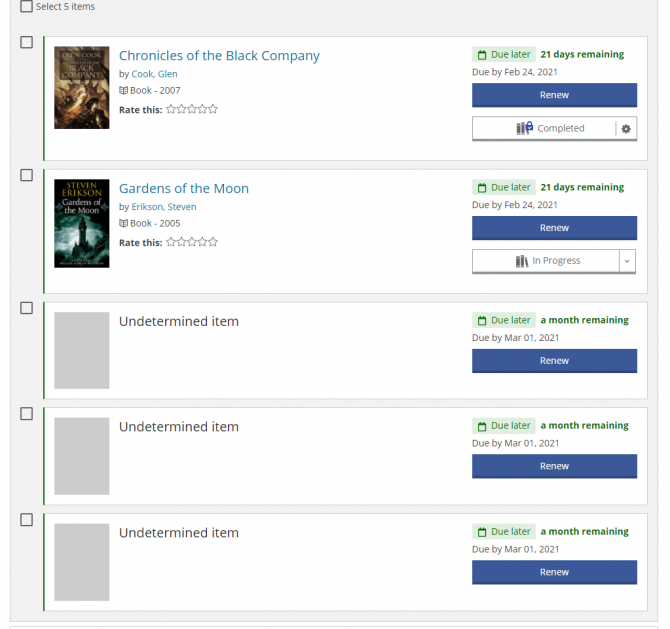 When viewing the items checked out to your library account you may see some items without an author or title. Those items will be labeled as "Undetermined Item." We've included a screenshot of a library account showing this phenomenon.
When viewing the items checked out to your library account you may see some items without an author or title. Those items will be labeled as "Undetermined Item." We've included a screenshot of a library account showing this phenomenon. These entries appear when you have MeLCat items checked out on your account. Since these are titles that ELPL does not own there is not an entry for them in our database. So when our web catalog shows you the items checked out to your account, and it can't find an entry for those MeLCat items, it lists them as an Undetermined Item. The correct due date will show up.
These items are still eligible for the one renewal allowed under the MeLCat system.
When you check these items out from the library, or when they are checked out for you using our 24/7 Lockers, the title will display on your printed or emailed receipt.
Yes. There is a drive-up book return on the south-west side of the building. Pull in the half circle drive on the south-west side of the library.
You can check out 6 titles every month from Kanopy. Each Kanopy film equals 1 play credit and you have 6 play credits every month. Your number of play credits resets on the first day of every month. Unused play credits do not roll over to the next month. When signed into your Kanopy account you can add films to a list for later viewing by clicking the +My List button.
Kanopy offers thousands of documentaries, indie films, classic and silent films, and educational film series, as well as quality programming for children with Kanopy Kids. All Kanopy film titles are streamed using your computer, mobile device, or compatible TV/streaming device.
There is no limit on the number of Express books that can be checked out at once. 3 Express movies can be checked out at a time.
Express books check out for 7 days. Express movies check out for 3 days.
Yes. Haven House residents are welcome to use the library's public computers, wifi, maker studio and to attend library programs. Haven House residents wanting a library card should bring picture ID and documentation from Haven House to the Service Desk where they can get a library card good for 12 months from the date issued.
$1.00/day for:
Express DVDs and Blu-Rays
$1.50/day for:
Mobile Hotspots
ToolsA MAP Pass or Michigan Activity Pass, allows you to use your library card to check out a pass for one of Michigan's cultural attractions, state parks or recreation areas.
To find and check out a pass visit:
You may check out up to 5 physical items, 2 of which can be DVDs*.
* The teen card limits your DVD selection to those found in the children’s area.
Damaged Items
Patrons are responsible for the condition of all materials checked out onto their cards and will be charged for any damaged items if it is determined that an item was not already damaged upon the initial checkout.Patrons will be charged a preset amount for the repairs of any items.
If an item cannot be repaired and must be withdrawn, patrons will be charged the replacement cost of the item.Patrons do have the option to purchase a replacement copy on their own as long as it is in brand-new condition and the ISBN matches the original.
Patrons will need to ask about purchasing replacement copies for items ordered thorough MeLCat, as not all libraries will accept them.
There is a $5.00 processing fee charged for replacement copies.Lost Items
If a patron loses an item and cannot find it, they will be billed for the replacement cost listed in our system.Patrons do have the option to purchase a replacement copy for ELPL items as long as it is in brand-new condition and the ISBN matches the original.
Patrons will need to ask about purchasing replacement copies for items ordered thorough MeLCat, as not all libraries will accept them.
There is a $5.00 processing fee charged for ELPL replacement copies.Refunds may be given for lost items that have been paid for, if they are returned within 60 days of the date paid.
A HotSpot portable WiFi device allows you to carry a portable internet source with you wherever you go. It can provide wireless internet access for up to 10 devices at a time. It does not need to be plugged into a data port and you do not need a wireless or internet subscription to use it. Just your library card!
Checking out a HotSpot
HotSpots can only be checked out by patrons 18 years and older. Display boxes for the HotSpots will be placed on library shelves. Simply pick up a display box and take it to the front desk to check out a HotSpot. A library staff member will retrieve a HotSpot, explain how it works, and ask you to sign a user agreement, acknowledging your responsibility to return or replace the contents of the HotSpot kit, and your willingness to abide by the library's HotSpot policy. If no HotSpots are currently available for checkout, holds can be placed on the devices by anyone 18 and older, with a library card in good standing.
Hotspots will check out for 14 days. One, 14-day renewal is allowed if there are no holds on the HotSpot. If you have placed a hold on a HotSpot, you will receive a notice when it is ready for pickup. Please do not return HotSpots to a book return. Please return them to a library staff member at a public service desk so as not to damage the device and its accessories.
Your password is also your PIN - they are interchangeable. If you have forgotten your password/PIN you can reset it on the Log In page.
If you think you were never assigned a PIN/password you can request that library staff assign you a PIN/password.
You can update your email address on the Library Dashboard.
- Log in to your account
- Click the Settings icon on the right side of the screen, or from the My Account drop-down.
- Under Account Information click Email Address.
- Enter your new Email Address.
Items placed on hold can be picked up inside the library at the Self-Pickup Hold Shelves.
Holds are shelved in order, using a secret code, comprised of:
- The first three letters of your last name
- The first three letters of your first name
- The last 4 digits of your library card number
Items will stay on the hold shelf for 7 days.
Yes, you can pause a hold that is “not ready for pickup.” While your hold is paused, you will continue to move ahead on the waiting list, but the hold will not be sent to your pickup location while it is paused. Use this option to manage your holds when you are away or don't have time to read.
To pause a hold, log in to your account and click the On Hold box under the My Borrowing section of your Library Dashboard.
We take cash, check, and credit card (Visa, Mastercard, Discover).
You can also pay with a credit card over the phone and online once you've logged into your account.
You can authorize other people to pick up your holds by visiting the Service Desk or giving us a call and providing your library card number.
1. They didn't actually renew. Don't just hit the renew button and walk away. Look at the new due date to make sure the renewal went through. Our system will tell you if it can't renew the item(s) you want.
2. They were renewed after the due date. If an item is renewed after it was due, our system will look at how many days late it was and add the appropriate amount to your account.
For example, let's say a tool you borrowed that has a $1.50/day late fee was due back on a Monday and renewed on a Wednesday. Wednesday is the second day it is late, so, while the item will still renew, $3.00 in late fines will be added to your account.
There could be a few different reasons you may not be able to renew an item(s) from home:
- It has a hold (someone else is waiting for it)
- You have already renewed the maximum number of times -- Twice for ELPL items, once for MeLCat items
- Your card has expired
- You owe at least $15.01 in fines
- The item has been overdue for at least one month and has been billed to your account
To find out which reason(s) may apply to you, call the Service Desk at (517) 351-2420 ext. 0
- 10 DVDs
- 10 Magazines
- 1 Wifi HotSpot
- 50 items total
- Books, Audio books, music CDs -- 4 Weeks
- DVDs -- 1 Week
- Magazines -- 1 Week
- Lit Kits -- 8 Weeks
- Science/Family Activity Kits -- 2 Weeks
- Internet Hot Spots -- 2 Weeks
- MeLCat Materials -- 3 Weeks
There could be a couple of reasons for this:
1. We don't have your current email address. If you would like to provide one for us or make sure we have your most recent address, stop by the library, or call us at (517) 351-2420 ext. 0.
2. Your email service is marking our emails as SPAM or sending them to another folder. Please make sure elplcirc@cityofeastlansing.com is in your address book so it is recognized.
As a reminder it is, ultimately, up to the individual to keep track of when their materials are due,
and the Library is not responsible for late or non-delivery of notices.Every day we send out five different types of notices (four, if we don't have your email address)
1. Courtesy notices are sent:
Three days before each item's due date (only to patrons who have provided an email)2. Overdue notices are sent:
The day after an item is due (only to patrons who have provided an email).
Four days after an item is due.
12 days after an item is due.3. Library Fines/Bills notices are sent:
Whenever a fine totaling at least $3.00 is added to your account.4. Hold Pickup notices are sent:
When an ELPL or MeLCat item you have requested has become available.5. Hold Cancellation notices are sent:
When a requested item requested is not available.
When a requested items has been waiting on the hold-pickup shelf for more than seven days. -
Cloud Library
cloudLibrary titles check out for 21 days.
You can check out 10 titles at a time from the cloudLibrary. You can have 10 titles on hold at any one time.
ELPL offers two different eBook services:
Both services offer eBooks for all ages, for desktop, laptop, tablet, and smartphone readers.
See what's new on the cloud Library and hoopla!
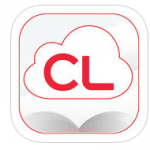
cloudLibrary The cloudLibrary is ELPL's premier eBook platform, offering the newest bestsellers and indie titles, a large back catalog of popular authors, and rich collections for Kids and Teens. Check out cloud titles on your mobile device or right from the library's catalog. The cloudLibrary is the most user friendly eBook service you will ever use!
-
- Download the cloudLibrary app to your smartphone, tablet or Kindle Fire.
- Open the app and choose your country, state and library.
- Log in with your library card number.
- You are done!
If you have additional questions try the cloudLibrary help page
See what's new to the cloudLibrary.
Yes! The cloudLibrary app works on Kindle Fires. Here is a link that will walk you through installing the app on your Kindle fire:
http://www.yourcloudlibrary.com/index.php/en-us/get-the-app/kindle-fire
And if you prefer video, here's a short clip that walks you through the process:
If you have an eInk Kindle you will need to use the Overdrive Woodlands Downloadable Library to access eBooks.
The cloudLibrary has thousands of downloadable eAudiobooks and eBooks for all ages.
-
-
cloudLibrary NewsStand
The RBDigital Magazine service was discontinued in April 2021.
ELPL discontinued our subscription to cloudLibrary NewsStand in 2024.
-
Digital magazines
ELPL discontinued our subscription to cloudLibrary NewsStand in 2024.
-
eAudiobooks
cloudLibrary titles check out for 21 days.
You can check out 10 titles at a time from the cloudLibrary. You can have 10 titles on hold at any one time.
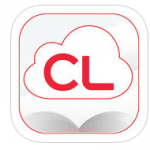
cloudLibrary The cloudLibrary is ELPL's premier eBook platform, offering the newest bestsellers and indie titles, a large back catalog of popular authors, and rich collections for Kids and Teens. Check out cloud titles on your mobile device or right from the library's catalog. The cloudLibrary is the most user friendly eBook service you will ever use!
-
- Download the cloudLibrary app to your smartphone, tablet or Kindle Fire.
- Open the app and choose your country, state and library.
- Log in with your library card number.
- You are done!
If you have additional questions try the cloudLibrary help page
See what's new to the cloudLibrary.
- Accessing your settings on the PC, Android and iOS devices
- Resetting your hoopla password on Android devices
- Resetting your hoopla password on iOS devices
- Hiding or deleting your hoopla history on iOS devices
- Downloading a title you have already started to watch on Android
- Enabling Kids Mode for PC, Mac, Android and iOS devices
- Playing hoopla video in Safari browser on a Mac computer
- Supported Android devices
- Supported iOS devices
- Supported Amazon devices
- Chromecast help pages
Still having trouble? Schedule a One on One Tech Help session.
hoopla titles check out for the following loan periods:
- Movies and TV episodes 72 hours (3 days)
- Music albums 7 days
- Audiobooks, Comics and eBooks 21 days
You can check out 10 titles every month from hoopla. Your monthly check out limit resets on the first day of every month. Unused checkouts do not roll over to the next month.
hoopla has become very popular at ELPL since we launched the service in 2013, and due to its popularity, the funds that ELPL sets aside for Hoopla checkouts each day are spent very quickly.
hoopla works much differently than most library collections. Rather than hand selecting each title on offer, patrons have access to the entire Hoopla catalog, and the library pays each time an item is checked out.
The next time you receive a lending limit message on hoopla that looks something like this...
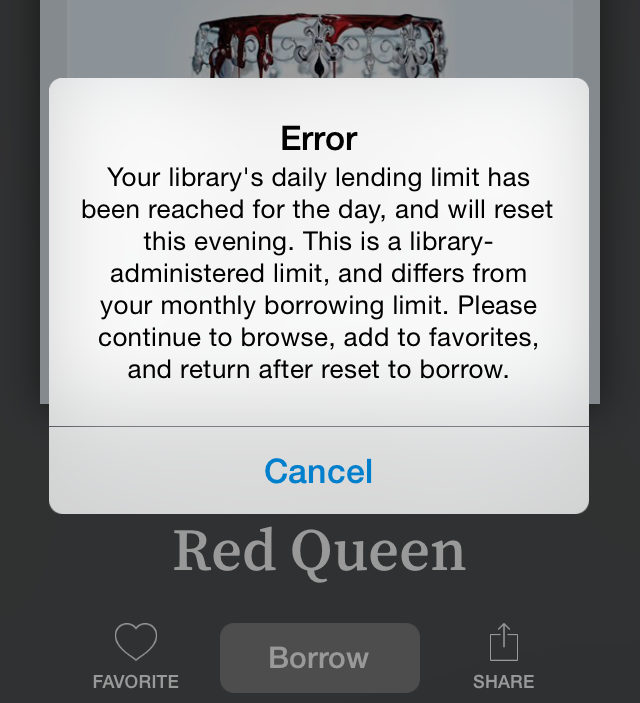
...it means that the library's Hoopla budget for the day has been expended.
What should you do? Try again after midnight or the next day. Every night at midnight the library's daily budget resets.
Also, the 1st of the month is always one of the busiest hoopla days at the library. This is when everybody's 10 checkout limit resets for the month. You are more likely to encounter the budget error message in the first few days of the month.
hoopla provides library patrons with movies, TV shows, music, audiobooks, eBooks and eComics, downloadable directly to a computer, tablet or smartphone. And just like ELPL's other digital collections, there are no late fees - when the lending period ends titles are automatically removed from your device.
Here's how to get started:
- Visit https://www.hoopladigital.com/login and click the blue Get Started button. If you are using a smartphone or tablet first download the hoopla app and then create an account from the hoopla app.
- Provide an email address and create a password. This email password combo will be used to authenticate you as a Hoopla user on any computer or device you use to access Hoopla content.
- Download the Hoopla app from the App Store, Google Play store, or Amazon app store to enjoy your hoopla checkouts on your mobile devices.
If you have additional questions try the hoopla FAQ
See what's new on hoopla!
Woodlands Overdrive support pages:
- Search Woodlands Overdrive help
- Getting started with Woodlands Overdrive
- Devices that work with Woodlands Overdrive
- How-To videos from Woodlands Overdrive
- Troubleshooting tips and solutions from Woodlands Overdrive
Still having trouble? Schedule a One on One Tech Help session.
You can check out 8 titles at a time from the Woodlands Overdrive library. You can have 5 titles on hold at any one time.
The Woodlands Overdrive collection includes eBooks and eAudiobooks.
To check-out items and set up your computer/device, visit the Woodlands Overdrive Getting Started site:
Woodlands Overdrive - Getting Started
Woodlands Overdrive - Home page
Yes! The cloudLibrary app works on Kindle Fires. Here is a link that will walk you through installing the app on your Kindle fire:
http://www.yourcloudlibrary.com/index.php/en-us/get-the-app/kindle-fire
And if you prefer video, here's a short clip that walks you through the process:
If you have an eInk Kindle you will need to use the Overdrive Woodlands Downloadable Library to access eBooks.
The Woodlands Downloadable Library contains eBooks and eAudiobooks for all ages.
The hoopla collection has downloadable music, audiobooks, eBooks and comics, as well as streaming video. The hoopla collection has titles for all ages.
The cloudLibrary has thousands of downloadable eAudiobooks and eBooks for all ages.
-
-
eBooks
cloudLibrary titles check out for 21 days.
You can check out 10 titles at a time from the cloudLibrary. You can have 10 titles on hold at any one time.
ELPL offers two different eBook services:
Both services offer eBooks for all ages, for desktop, laptop, tablet, and smartphone readers.
See what's new on the cloud Library and hoopla!
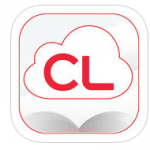
cloudLibrary The cloudLibrary is ELPL's premier eBook platform, offering the newest bestsellers and indie titles, a large back catalog of popular authors, and rich collections for Kids and Teens. Check out cloud titles on your mobile device or right from the library's catalog. The cloudLibrary is the most user friendly eBook service you will ever use!
-
- Download the cloudLibrary app to your smartphone, tablet or Kindle Fire.
- Open the app and choose your country, state and library.
- Log in with your library card number.
- You are done!
If you have additional questions try the cloudLibrary help page
See what's new to the cloudLibrary.
- Accessing your settings on the PC, Android and iOS devices
- Resetting your hoopla password on Android devices
- Resetting your hoopla password on iOS devices
- Hiding or deleting your hoopla history on iOS devices
- Downloading a title you have already started to watch on Android
- Enabling Kids Mode for PC, Mac, Android and iOS devices
- Playing hoopla video in Safari browser on a Mac computer
- Supported Android devices
- Supported iOS devices
- Supported Amazon devices
- Chromecast help pages
Still having trouble? Schedule a One on One Tech Help session.
hoopla titles check out for the following loan periods:
- Movies and TV episodes 72 hours (3 days)
- Music albums 7 days
- Audiobooks, Comics and eBooks 21 days
You can check out 10 titles every month from hoopla. Your monthly check out limit resets on the first day of every month. Unused checkouts do not roll over to the next month.
hoopla has become very popular at ELPL since we launched the service in 2013, and due to its popularity, the funds that ELPL sets aside for Hoopla checkouts each day are spent very quickly.
hoopla works much differently than most library collections. Rather than hand selecting each title on offer, patrons have access to the entire Hoopla catalog, and the library pays each time an item is checked out.
The next time you receive a lending limit message on hoopla that looks something like this...
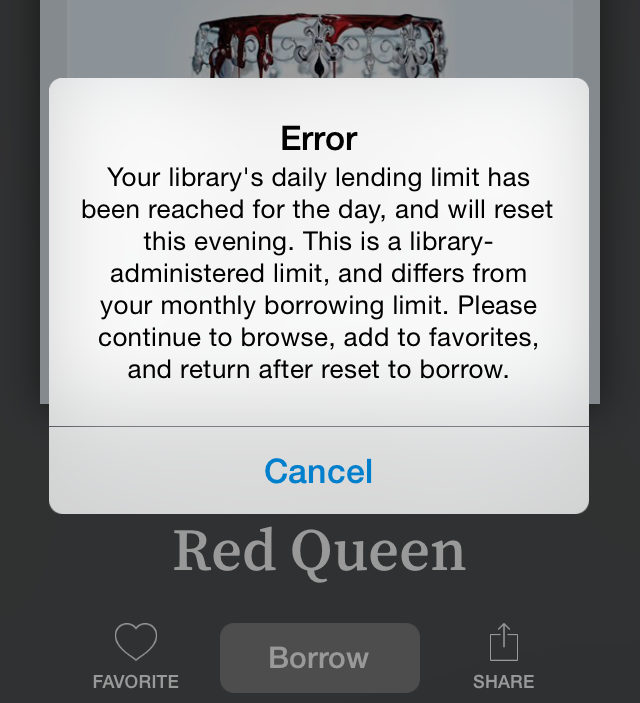
...it means that the library's Hoopla budget for the day has been expended.
What should you do? Try again after midnight or the next day. Every night at midnight the library's daily budget resets.
Also, the 1st of the month is always one of the busiest hoopla days at the library. This is when everybody's 10 checkout limit resets for the month. You are more likely to encounter the budget error message in the first few days of the month.
hoopla provides library patrons with movies, TV shows, music, audiobooks, eBooks and eComics, downloadable directly to a computer, tablet or smartphone. And just like ELPL's other digital collections, there are no late fees - when the lending period ends titles are automatically removed from your device.
Here's how to get started:
- Visit https://www.hoopladigital.com/login and click the blue Get Started button. If you are using a smartphone or tablet first download the hoopla app and then create an account from the hoopla app.
- Provide an email address and create a password. This email password combo will be used to authenticate you as a Hoopla user on any computer or device you use to access Hoopla content.
- Download the Hoopla app from the App Store, Google Play store, or Amazon app store to enjoy your hoopla checkouts on your mobile devices.
If you have additional questions try the hoopla FAQ
See what's new on hoopla!
Woodlands Overdrive support pages:
- Search Woodlands Overdrive help
- Getting started with Woodlands Overdrive
- Devices that work with Woodlands Overdrive
- How-To videos from Woodlands Overdrive
- Troubleshooting tips and solutions from Woodlands Overdrive
Still having trouble? Schedule a One on One Tech Help session.
Woodlands Overdrive titles check out for 7 or 14 days.
You can check out 8 titles at a time from the Woodlands Overdrive library. You can have 5 titles on hold at any one time.
The Woodlands Overdrive collection includes eBooks and eAudiobooks.
To check-out items and set up your computer/device, visit the Woodlands Overdrive Getting Started site:
Woodlands Overdrive - Getting Started
Woodlands Overdrive - Home page
Yes! The cloudLibrary app works on Kindle Fires. Here is a link that will walk you through installing the app on your Kindle fire:
http://www.yourcloudlibrary.com/index.php/en-us/get-the-app/kindle-fire
And if you prefer video, here's a short clip that walks you through the process:
If you have an eInk Kindle you will need to use the Overdrive Woodlands Downloadable Library to access eBooks.
The Woodlands Downloadable Library contains eBooks and eAudiobooks for all ages.
The hoopla collection has downloadable music, audiobooks, eBooks and comics, as well as streaming video. The hoopla collection has titles for all ages.
The cloudLibrary has thousands of downloadable eAudiobooks and eBooks for all ages.
-
-
Express Collection
The Express Collection features a selection of popular, in-demand books and movies that are available for immediate checkout. Holds cannot be placed on Express Collection items and these items check out for a shorter period of time to increase the chance that they will available at the library.
Copies of Express Collection titles will also be available in the regular book and movie collections. Holds are allowed on those regular collection copies and they will check out for a longer time period (28 days for books and 7 days for movies).
There is no limit on the number of Express books that can be checked out at once. 3 Express movies can be checked out at a time.
No, renewals are not allowed for these items.
Express books check out for 7 days. Express movies check out for 3 days.
-
Fines
Yes, the library accepts payments online for any library fines totaling $5 or more. To pay fines online:
- Log into your library account.
- After logging in visit your My Library Dashboard.
- Scroll down the page and on the left hand side you will see your fines total displayed, if you have incurred any fines.
- Click or press your fines total and then click or press the blue and white Pay Fines button.
If a tool is overdue the patron will be responsible for overdue fines of $1.50 for each day the item is overdue.
We would love to eliminate the $5 limit but we unfortunately had several instances of unscrupulous folks using the library's online donation form to test stolen credit card numbers. Working with law enforcement and PayPal after the incident we were encouraged to raise the limit to $5 to discourage this type of misuse. We will happily accept credit card payments for fines under the $5 amount at the library's Service Desk.
$1.00/day for:
Express DVDs and Blu-Rays
$1.50/day for:
Mobile Hotspots
Tools -
Food and Drink
Yes, patrons can enjoy food and drink throughout the library if drinks are in covered cups and trash is picked up promptly. This excludes using library technology. If using library technology, all drinks must be covered and food is prohibited. The Cyber Cafe, near the front entrance, features two vending machines, offering snacks, healthy treats, drinks, and coffee pods. There is a brewing machine available for use with the coffee pods.
Due to the COVID-19 pandemic food and drink are not being sold in the library.
Yes, the Cyber Cafe features two vending machines, offering snacks, healthy treats, drinks, and coffee pods. There is a brewing machine available for use with the coffee pods. Patrons can enjoy food and drink throughout the library if drinks are in covered cups and trash is picked up promptly.
-
The Great Courses
There are two ways to access The Great Courses at ELPL:
Using Kanopy:
- Visit ELPL's Kanopy page
- Login to your account, or create a Kanopy account.
- You can also find the Great Courses by searching "Great Courses"
- When you find a course you want to watch click the Play button. You can play 6 videos a month.
Using hoopla:
- Visit hoopla to see the Great Courses catalog
- Login to your account.
- You can also search hoopla for "Great Courses"
There are two ways to access The Great Courses at ELPL:
Using Kanopy:
- Visit ELPL's Kanopy page
- Login to your account, or create a Kanopy account.
- You can also find the Great Courses by searching "Great Courses"
- When you find a course you want to watch click the Play button. You can play 6 videos a month.
Using hoopla:
- Visit hoopla to see the Great Courses catalog
- Login to your account.
- You can also search hoopla for "Great Courses"
-
Friends
The library is not a drop off location for book recycling. If you have books to recycle visit:
MSU Surplus and Recycling Center
486 Green Way
East Lansing, MI 48824Donations are tax-deductible. When dropping off your donation please ask a library staff member for a tax deduction form.
The Friend Shop accepts gently used books, DVDs, puzzles, and audiobooks. We ask that you bring in no more than 2 boxes a day. Bring your donations to the Service Desk and a staff member will assist you. If you would like to contact the Friends you can email them at elplfriendshop@gmail.com, or leave a voice message at (517) 292-4046.
The MSU Surplus and Recycling Center (468 Green Way, East Lansing, MI 48824) also accepts books for recycling.
The Friends do not offer donation pick-ups at this time. The Friends can accept two boxes of materials from each generous donor if you are dropping off donations at the library.
The MSU Surplus and Recycling Center, 468 Green Way, East Lansing, MI 48824 also accepts books for recycling.
-
Holds
The hold process hasn’t changed – you can still call us or reserve a title online. You will receive an email when the title has arrived.
Items placed on hold can be picked up inside the library at the Self-Pickup Hold Shelves.
Holds are shelved in order, using a secret code, comprised of:
- The first three letters of your last name
- The first three letters of your first name
- The last 4 digits of your library card number
Items will stay on the hold shelf for 7 days.
-
hoopla
ELPL offers two different eBook services:
Both services offer eBooks for all ages, for desktop, laptop, tablet, and smartphone readers.
See what's new on the cloud Library and hoopla!
- Accessing your settings on the PC, Android and iOS devices
- Resetting your hoopla password on Android devices
- Resetting your hoopla password on iOS devices
- Hiding or deleting your hoopla history on iOS devices
- Downloading a title you have already started to watch on Android
- Enabling Kids Mode for PC, Mac, Android and iOS devices
- Playing hoopla video in Safari browser on a Mac computer
- Supported Android devices
- Supported iOS devices
- Supported Amazon devices
- Chromecast help pages
Still having trouble? Schedule a One on One Tech Help session.
hoopla titles check out for the following loan periods:
- Movies and TV episodes 72 hours (3 days)
- Music albums 7 days
- Audiobooks, Comics and eBooks 21 days
You can check out 10 titles every month from hoopla. Your monthly check out limit resets on the first day of every month. Unused checkouts do not roll over to the next month.
hoopla has become very popular at ELPL since we launched the service in 2013, and due to its popularity, the funds that ELPL sets aside for Hoopla checkouts each day are spent very quickly.
hoopla works much differently than most library collections. Rather than hand selecting each title on offer, patrons have access to the entire Hoopla catalog, and the library pays each time an item is checked out.
The next time you receive a lending limit message on hoopla that looks something like this...
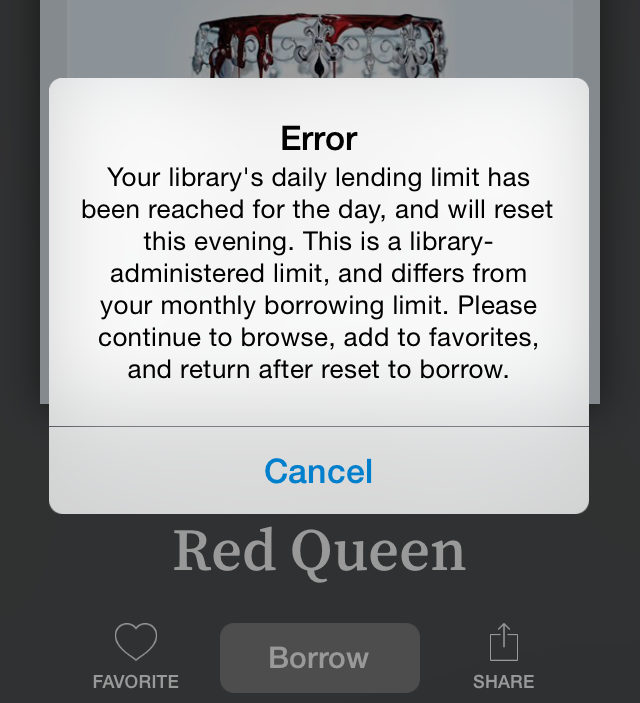
...it means that the library's Hoopla budget for the day has been expended.
What should you do? Try again after midnight or the next day. Every night at midnight the library's daily budget resets.
Also, the 1st of the month is always one of the busiest hoopla days at the library. This is when everybody's 10 checkout limit resets for the month. You are more likely to encounter the budget error message in the first few days of the month.
hoopla provides library patrons with movies, TV shows, music, audiobooks, eBooks and eComics, downloadable directly to a computer, tablet or smartphone. And just like ELPL's other digital collections, there are no late fees - when the lending period ends titles are automatically removed from your device.
Here's how to get started:
- Visit https://www.hoopladigital.com/login and click the blue Get Started button. If you are using a smartphone or tablet first download the hoopla app and then create an account from the hoopla app.
- Provide an email address and create a password. This email password combo will be used to authenticate you as a Hoopla user on any computer or device you use to access Hoopla content.
- Download the Hoopla app from the App Store, Google Play store, or Amazon app store to enjoy your hoopla checkouts on your mobile devices.
If you have additional questions try the hoopla FAQ
See what's new on hoopla!
The hoopla collection has downloadable music, audiobooks, eBooks and comics, as well as streaming video. The hoopla collection has titles for all ages.
-
Kanopy
There are two ways to access The Great Courses at ELPL:
Using Kanopy:
- Visit ELPL's Kanopy page
- Login to your account, or create a Kanopy account.
- You can also find the Great Courses by searching "Great Courses"
- When you find a course you want to watch click the Play button. You can play 6 videos a month.
Using hoopla:
- Visit hoopla to see the Great Courses catalog
- Login to your account.
- You can also search hoopla for "Great Courses"
There are two ways to access The Great Courses at ELPL:
Using Kanopy:
- Visit ELPL's Kanopy page
- Login to your account, or create a Kanopy account.
- You can also find the Great Courses by searching "Great Courses"
- When you find a course you want to watch click the Play button. You can play 6 videos a month.
Using hoopla:
- Visit hoopla to see the Great Courses catalog
- Login to your account.
- You can also search hoopla for "Great Courses"
Kanopy titles check out for 3 days. Once you press play on a film, you have 3 days to view it as many times as you like without using another play credit.
You can check out 6 titles every month from Kanopy. Each Kanopy film equals 1 play credit and you have 6 play credits every month. Your number of play credits resets on the first day of every month. Unused play credits do not roll over to the next month. When signed into your Kanopy account you can add films to a list for later viewing by clicking the +My List button.
Kanopy offers thousands of documentaries, indie films, classic and silent films, and educational film series, as well as quality programming for children with Kanopy Kids. All Kanopy film titles are streamed using your computer, mobile device, or compatible TV/streaming device.
 Kanopy is an on-demand film streaming service available to ELPL cardholders. Stream films from your computer, television, mobile device or platform by downloading the Kanopy app for iOS, Android, AppleTV, Chromecast or Roku. And just like ELPL's other digital collections, there are no late fees - when the lending period ends titles are automatically removed from your device.
Kanopy is an on-demand film streaming service available to ELPL cardholders. Stream films from your computer, television, mobile device or platform by downloading the Kanopy app for iOS, Android, AppleTV, Chromecast or Roku. And just like ELPL's other digital collections, there are no late fees - when the lending period ends titles are automatically removed from your device.Here's how to get started:
- Visit Kanopy's website and click the Sign-Up button, located in the top right hand corner of the page. If you are using a mobile device first download the Kanopy app and then create an account from within the app.
- Provide your name, email address, and create a password. This email/password combination will be used to authenticate you as a Kanopy user on any computer or device you use to access Kanopy content.
- After creating your account you will need to check your email account for an email from Kanopy to finish activating your account.
- After clicking the activation link in your email from Kanopy you will be asked to enter your 14 digit library card number. This will connect your Kanopy account to your East Lansing Public Library account.
- After connecting your accounts you will be able to check out Kanopy films.
If you have additional questions try the Kanopy FAQ.
See what's new on Kanopy!
-
Library Account
To log in to your library account, click or touch the blue and white Log In/My ELPL button located in the top right corner of every page of elpl.org:
A drop-down menu will appear. Click or touch the green and white Log In/Register button:
A login page will appear. In the Username or Library Card Number field, enter your entire 14 digit library card number, with no spaces.
In the PIN or Password field enter your PIN. If you have not been assigned a PIN call the Service Desk at 517-351-2420 or Contact the Library to create a PIN.Once those steps are finished you will be taken to your My Library Dashboard, where you can:
- View and renew checked out items
- View and manage holds
- Submit a Suggestion for items not owned by the library
- Create Lists of library items for yourself or to share with others
- Add items to your Completed, In Progress, and For Later shelves to help you keep track of what you've checked out and what you would like to check out.
To activate, or register, your library card for use with the library's catalog, click or touch the blue and white Log In/My ELPL button located in the top right corner of every page of elpl.org:
A drop-down menu will appear. Click or touch the green and white Log In/Register button:
A login page will appear. In the Username or Library Card Number field, enter your entire 14 digit library card number, with no spaces.
In the PIN or Password field enter your PIN. If you have not been assigned a PIN call the Service Desk at 517-351-2420 or Contact the Library to create a PIN.After you successfully log in the system will walk you through a few more steps, including:
- Creating a username
- Confirming your email address and date of birth
- Determining if you would like to keep track of your reading history
Once those steps are finished you will be taken to Your Library Dashboard, where you can:
- View and renew checked out items
- View and manage holds
- Submit a Suggestion for items not owned by the library
- Create Lists of library items for yourself or to share with others
- Add items to your Completed, In Progress, and For Later shelves to help you keep track of what you've checked out and what you would like to check out.
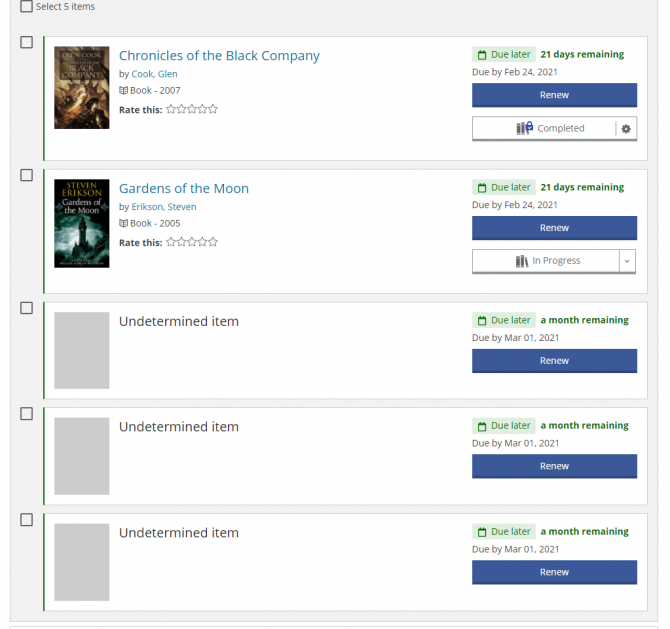 When viewing the items checked out to your library account you may see some items without an author or title. Those items will be labeled as "Undetermined Item." We've included a screenshot of a library account showing this phenomenon.
When viewing the items checked out to your library account you may see some items without an author or title. Those items will be labeled as "Undetermined Item." We've included a screenshot of a library account showing this phenomenon. These entries appear when you have MeLCat items checked out on your account. Since these are titles that ELPL does not own there is not an entry for them in our database. So when our web catalog shows you the items checked out to your account, and it can't find an entry for those MeLCat items, it lists them as an Undetermined Item. The correct due date will show up.
These items are still eligible for the one renewal allowed under the MeLCat system.
When you check these items out from the library, or when they are checked out for you using our 24/7 Lockers, the title will display on your printed or emailed receipt.
Yes, the library accepts payments online for any library fines totaling $5 or more. To pay fines online:
- Log into your library account.
- After logging in visit your My Library Dashboard.
- Scroll down the page and on the left hand side you will see your fines total displayed, if you have incurred any fines.
- Click or press your fines total and then click or press the blue and white Pay Fines button.
You can renew your checked out items from the My Library Dashboard page when you are logged into your library account.
Here's a link to an FAQ that shows you how to log in to your library account.
Once you are logged in, click/touch the blue button located at the top right corner. It should now display your username indicating that you are logged in. Choose Checked Out from the drop down menu.
You can now see all your checked out items and choose which to renew.
If you are able to log in to your library account you can change your PIN/password from Your Library Dashboard. From the Dashboard, click or touch the Settings icon:
From the settings page you can update your:
- Email address
- Username
- PIN/Password
- Saved Searches
- Suggested Purchases
- Community Content Defaults
- Borrowing History
- Shelves settings
- Feeds settings
- Ignored Users
- Child Account Permissions
- Community Credits
If you are not able to log in to your library account you can reset your PIN/Password online as long as there is a valid email address in your library account. To reset online:
- Click or touch the blue and white Log In/My ELPL button located in the top right hand corner of any page of elpl.org:
2. Click or touch the green and white Log In/Register button:
3. A Log In page will appear. Click or touch the Forgot your PIN or Password? link and follow the prompts:
If you have never created a PIN and don't have an email address in your library account, call the Service Desk at 517-351-2420 or Contact the Library for technical assistance via email. During open hours we can reset your PIN/Password.
-
Library Cards
To activate, or register, your library card for use with the library's catalog, click or touch the blue and white Log In/My ELPL button located in the top right corner of every page of elpl.org:
A drop-down menu will appear. Click or touch the green and white Log In/Register button:
A login page will appear. In the Username or Library Card Number field, enter your entire 14 digit library card number, with no spaces.
In the PIN or Password field enter your PIN. If you have not been assigned a PIN call the Service Desk at 517-351-2420 or Contact the Library to create a PIN.After you successfully log in the system will walk you through a few more steps, including:
- Creating a username
- Confirming your email address and date of birth
- Determining if you would like to keep track of your reading history
Once those steps are finished you will be taken to Your Library Dashboard, where you can:
- View and renew checked out items
- View and manage holds
- Submit a Suggestion for items not owned by the library
- Create Lists of library items for yourself or to share with others
- Add items to your Completed, In Progress, and For Later shelves to help you keep track of what you've checked out and what you would like to check out.
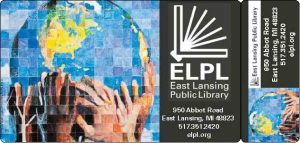
ELPL--One World, One Card This can happen for many reasons. It may be a simple database error or perhaps you already have an entry in our database but our verification software can't quite match up your application to the old entry.
Regardless, feel free to contact the Service Desk to inquire about your application:
elplcirc@cityofeastlansing.com
(517) 351-2420If you are able to log in to your library account you can change your PIN/password from Your Library Dashboard. From the Dashboard, click or touch the Settings icon:
From the settings page you can update your:
- Email address
- Username
- PIN/Password
- Saved Searches
- Suggested Purchases
- Community Content Defaults
- Borrowing History
- Shelves settings
- Feeds settings
- Ignored Users
- Child Account Permissions
- Community Credits
If you are not able to log in to your library account you can reset your PIN/Password online as long as there is a valid email address in your library account. To reset online:
- Click or touch the blue and white Log In/My ELPL button located in the top right hand corner of any page of elpl.org:
2. Click or touch the green and white Log In/Register button:
3. A Log In page will appear. Click or touch the Forgot your PIN or Password? link and follow the prompts:
If you have never created a PIN and don't have an email address in your library account, call the Service Desk at 517-351-2420 or Contact the Library for technical assistance via email. During open hours we can reset your PIN/Password.
Yes.
Persons eligible for an Educator Card are certified public, private, charter, online and parochial school teachers (K-12) and preschool or daycare center instructors who live or work in the City of East Lansing. The cost of an Educator Card is $10 per year and it expires annually (12 months after issue or renewal).
Advantages of the Educator Card:
- Borrow materials for classroom without using personal library card
- Usable at the East Lansing Public Library
- Borrow up to 50 items
- $25 in fine forgiveness per school year (August-July). Does not carry over to the next school year
- Special consideration for one (1) lost/damaged item per school year
- Valid for one (1) year
Patrons who CAN get an educator card include:
- Daycare and preschool instructors of licensed daycare centers (may be verified at http://www.dleg.state.mi.us/brs_cdc/sr_lfl.asp)
- K-12 teachers, substitute teachers, teachers aides, school administrators, school librarians, school library assistants, school media specialists
- Student teachers in the East Lansing school district
School and personal addresses must be listed on card application.
Yes. Haven House residents are welcome to use the library's public computers, wifi, maker studio and to attend library programs. Haven House residents wanting a library card should bring picture ID and documentation from Haven House to the Service Desk where they can get a library card good for 12 months from the date issued.
Our library cards expire every five years (if you got a free card) or annually (if you paid for a card). This happens so we can make sure that we always have your current information in order to get a hold of you. If we don't have an updated email address, for example, then you'll never get any hold or overdue notices.
In the event that your card has, or is about to, expire, stop by the library and confirm the information we have on file. If you initially paid to get your card, you will need to pay again for another year.
Did you know that teens (ages 12-17) who attend MacDonald Middle School or East Lansing High can get a FREE library card, even without a parent/guardian’s accompaniment or signature? It’s true! Apply online and bring your student ID the next time you come in, or ask at the Service Desk!
Your password is also your PIN - they are interchangeable. If you have forgotten your password/PIN you can reset it on the Log In page.
If you think you were never assigned a PIN/password you can request that library staff assign you a PIN/password.
You can update your email address on the Library Dashboard.
- Log in to your account
- Click the Settings icon on the right side of the screen, or from the My Account drop-down.
- Under Account Information click Email Address.
- Enter your new Email Address.
You can authorize other people to pick up your holds by visiting the Service Desk or giving us a call and providing your library card number.
If you are logging in with your barcode number check to make sure that the number is correct. If you have recently received a new library card you will need to use the barcode number on that card. Your old barcode number might be saved in your browser so try typing in the new number - don't rely on the number that your browser might have saved.
If you think your PIN/Password is at fault you can click the Forgot your PIN or Password? link on the catalog login page.
Still having trouble? Call the Service Desk at 517-351-2420 or email elplcirc@cityofeastlansing.com
If you've lost your card stop by our Service Desk with your picture ID and we'll get you a free new one.
If you think you've dropped it in public and are worried it'll get used, call us and we can freeze your account until you have time to come in and get a replacement.
If you are under 18 years old, you will need to come in with a parent/legal guardian and they need to show us their ID.
Yes. As long as you have a picture ID with you (driver's license, school ID, passport, etc.) we can look up your account.
Also, if you happen to have your library card number memorized, you can enter it into our self-checkout machines.
Ultimately, getting a free card has less to do with how your address is listed, and more to do with where your property taxes are going. If your address is listed as being in East Lansing, MI, but you still need to pay, it means you actually live in either Meridian Township or Bath Township and not the actual City of East Lansing.
If you aren't sure, head on over to the U.S. Census Bureau's FactFinder and enter your address. Then, look at the "County Subdivision" line. If it says anything other than East Lansing city you will need to pay a fee.
Of course! However, there will be a non-residency charge:
Individual Card
- $18.00 for six months
- $30.00 for one year
Family Cards
- $40.00 for each family member at the same address to receive their own card
During the library reduced services due to COVID-19, anyone can apply online for a library card without proof of residency.
Residents
Driver's License with current address or a Photo ID along with proof of current address (lease agreement or bill)Minors
A parent or guardian who has a Driver's License with current address or a Photo ID along with proof of current addressMSU/LCC Students
Driver's License and/or School IDCOEL Employees
City ID BadgeCOEL Property Owners who live outside the City
A current tax bill if your name does not appear on the City Assessor's Property SearchGetting a library card is easy. Stop by the library anytime during open hours or start the process now by applying online!
Due to the COVID-19 pandemic anyone may apply for a library card online.
Library cards are free to:
- Everyone who lives in, and pays property taxes to, the City of East Lansing.
- Minors (under 18) who reside in East Lansing.
- East Lansing property owners who are listed by name on the City Assessor's Property Search or can present a current tax bill.
- All current City of East Lansing employees.
- Non-resident students attending a school located in the City of East Lansing.
- All current Michigan State University (MSU) students.
- All current LCC (Lansing Community College) students.
- Institutions within the City of East Lansing with a letter on the business/organization letterhead signed by the person fiscally responsible for the business/organization.
- Haven House residents with picture ID and documentation from Haven House are able to receive a library card that expires one (1) year from the date issued.
Have more questions about library cards? Call the Service Desk at (517) 351-2420 ext. 0.
-
Library Facilities
Yes. There is a drive-up book return on the south-west side of the building. Pull in the half circle drive on the south-west side of the library.
Yes. Ask for a guest pass at the Service Desk. A guest pass user is eligible for 60 minutes of library computer access each day.
If you are interested in volunteering your time and talents we would love to hear from you. For more information contact our Volunteer Coordinators via email or phone.
Phyllis Thode
pthode@cityofeastlansing.comConner Ireland
cwilliams@cityofeastlansing.comPhone: 517-351-2420
The East Lansing Public Library Patron Code of Conduct states that a child nine years old and above can be in the library without an adult. We do want to remind all parents and caregivers that the library is a public building and leaving a child alone in a public building may not be a safe practice. If a child nine years old and above is alone in the library, they should have a parent's/caregiver's contact information with them for emergencies. If the child violates the library's Patron Code of Conduct, the child will be asked to leave the premises for the day.
The Pandemic Addendum to the Safe Child Policy also requires all children five years and older to wear a mask or face covering while in the library.
Complete the 3D Print Request Form to add your print job to our queue. Use the form to send us your .stl file or URL for a compatible file and we'll contact you with an estimate as to when it can be completed. Please note that our print requests are completed on a first come, first serve basis and that our printers are also utilized for programming and outreach. We cannot offer "rush status" on print requests and turnaround times will vary by demand and programming.
ELPL charges $0.10 per gram of printed product (including any rafts and supports used in the printing process). Print requests have a minimum cost of $0.10 per gram (for items that happen to weigh less than 1 gram). Please note that our 3D Printers are PLA filament printers. They are not suited to particularly small or finely detailed objects (e.g. the kinds of objects intended for resin printing). Our printers also have a maximum build size of 4.5 inches x 4.5 inches x 4.5 inches, which means files larger than this would need to be scaled down (or broken into separate pieces to print separately).
The East Lansing Public Library reserves the right to refuse production of any content at any time at the discretion of library staff. Examples of specific content that will not be produced includes, but is not limited to objects intended for unlawful purposes, objects inappropriate for a public library, objects infringing upon any third party’s intellectual property rights, and objects that are illegal or can be construed as having the intent to harm. The library reserves the right to refuse any print request at the discretion of library staff.
Temperate control in any public building is difficult to support and sometimes difficult to adjust. The East Lansing Public Library (ELPL) faces both of these difficulties in regulating the building temperature. The Occupational Safety & Health Administration (OSHA) does not regulate building temperature but instead recommends that "temperature control (be) in the range of 68-76 degrees Fahrenheit." Due to the number of patrons and staff in our building at any given time, the library strives to set the building temperature at 70 degrees Fahrenheit year-round. The library has an original boiler system from 1963.
Unfortunately, due to the size of the building and the age of the heating/cooling system, the goal of 70 degrees is not always achieved in all areas of the library.
-
Library Hours
Yes. There is a drive-up book return on the south-west side of the building. Pull in the half circle drive on the south-west side of the library.
There is a link to the library's open hours at the top of every page of the catalog and website. It looks like this:
Here is a direct link to the library hours.
-
Library Materials
To activate, or register, your library card for use with the library's catalog, click or touch the blue and white Log In/My ELPL button located in the top right corner of every page of elpl.org:
A drop-down menu will appear. Click or touch the green and white Log In/Register button:
A login page will appear. In the Username or Library Card Number field, enter your entire 14 digit library card number, with no spaces.
In the PIN or Password field enter your PIN. If you have not been assigned a PIN call the Service Desk at 517-351-2420 or Contact the Library to create a PIN.After you successfully log in the system will walk you through a few more steps, including:
- Creating a username
- Confirming your email address and date of birth
- Determining if you would like to keep track of your reading history
Once those steps are finished you will be taken to Your Library Dashboard, where you can:
- View and renew checked out items
- View and manage holds
- Submit a Suggestion for items not owned by the library
- Create Lists of library items for yourself or to share with others
- Add items to your Completed, In Progress, and For Later shelves to help you keep track of what you've checked out and what you would like to check out.
Yes. There is a drive-up book return on the south-west side of the building. Pull in the half circle drive on the south-west side of the library.
To submit a suggestion for purchase, log in to your library account and visit your Library Dashboard to locate the Submit a Suggestion form and track the status of your submissions. Once you are logged into your library account the link to the Submit a Suggestion form is on the left side of your Library Dashboard. It looks like this:
 Please note that the library will only consider requests that meet the following criteria:
Please note that the library will only consider requests that meet the following criteria:- Titles released in the last 5 years
- Authors not already acquired by the library via an automatic standing order plan.
You can place 50 MeLCat items on hold (this number includes the MeLCat items you have checked out)
You can place a total of 100 items on hold.
Just remember that you can only check out 10 DVDs at a time and 50 items total.Requests for items not owned by the library may be submitted via the library's Submit a Suggestion form if:
- They have been released in the last 5 years
- The author is not already acquired by the library via an automatic standing order plan.
To submit a suggestion for purchase, log in to your library account and visit your Library Dashboard to locate the Submit a Suggestion form and track the status of your submissions. Once you are logged into your library account the link to the Submit a Suggestion form is on the left side of your Library Dashboard. It looks like this:

- 10 DVDs
- 10 Magazines
- 1 Wifi HotSpot
- 50 items total
- Books, Audio books, music CDs -- 4 Weeks
- DVDs -- 1 Week
- Magazines -- 1 Week
- Lit Kits -- 8 Weeks
- Science/Family Activity Kits -- 2 Weeks
- Internet Hot Spots -- 2 Weeks
- MeLCat Materials -- 3 Weeks
-
LinkedIn Learning
If you have a Lynda.com account it was transferred over to the new LinkedIn Learning platform. Just sign in and system will fully migrate you over to LinkedIn Learning.
If you don't yet have an account you will need your library card number, PIN, and an email address.
Lynda.com transformed into LinkedIn Learning in April 2021.
All the great content from Lynda.com is included in LinkedIn Learning. If you had a Lynda.com account the first time you login to LinkedIn Learning your account will be transferred over.
ELPL's LinkedIn Learning page.
No, there are no limits as to how many courses you can view on LinkedIn Learning.
The library's subscription to LinkedIn Learning allows 20 simultaneous users of the service. So, if you are the 21st person trying to log in you will receive a login denied message. Once one or more users log off LinkedIn Learning you will be able to log in and view course material.
LinkedIn Learning, formerly known as Lynda.com, is the premier online learning platform available to public library patrons. Learn from experienced instructors teaching software use for beginners and advanced users, business concepts, soft skills, tech concepts and more.
Lynda.com transformed into LinkedIn Learning in April 2021.
-
Lists
Q: What’s a list?
A: A list is a collection of titles related to a specific topic or idea of your choosing. Best Italian Cookbooks, 10 Books My Daughter Loves Best and Movies That Changed My Life are examples of lists you could create. A good list is a curated topic guide. A list shouldn’t be just a group of titles by an author, since you can do that just by searching, or a list of titles you want to borrow, since you have a For Later shelf for that. For this contest, your List will include the books, movies, audiobooks and more you enjoyed during 2018.Q: Who can create lists?
A: Anyone with a library card can create a list when they’re logged into their account. You don’t have to be a library staff member.Q: How do I create a list?
A: After logging into your account, click or touch your username located in the top right of the screen. A drop down menu will appear. Click Lists on that menu to go to your My Lists page, and then click the Add New List button. Once you’ve created the list, you can add titles to it. You can also get to your My Lists page from your My Library Dashboard page.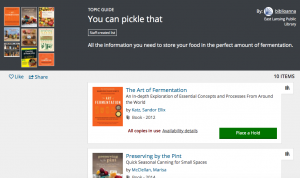
Q: Can other people see my lists?
A: Yes. Part of the fun of creating lists is to share your expertise with others. When you create a list, you can choose who gets to see your list. By default, lists are visible to everyone. You can change that when you publish your list.Q: Can I change the order of items on a list?
A: Yes. Each title you add to a list appears at the top. To move an item, use the up and down arrows next to the item to move it up or down one position. You can also drag and drop items up or down.Q: Can I mix books and movies on a list?
A: Yes. A list can contain any combination of titles and formats. You can also add websites to a list.Q: What if I want to add a title that ELPL does not own?
A: This is super easy! Click Web URL above the search box while building your list. You can then copy in a URL from MeLCat, Amazon, Goodreads, etc. for your title. Then click the blue and white OK button and your title will be added to your list.Q: What does it mean to annotate a list?
A: Annotations are brief notes attached to items on a list, and are only visible when viewing the list. Unlike comments, they do not appear on a title’s details page. Annotations are especially useful to describe a Web page you’ve added to your list.Q: Why can’t I publish my list of 3 titles?
A: A list needs to have 4 titles before you can publish it. This is to encourage thoughtful and useful lists. The system will always save a draft of your list before it is published, even if the list contains fewer than 4 items.Q: How can I see another member’s lists?
A: Any time you see a comment on a title, you’ll see the name of the user who wrote the comment. Click their name to see titles on their shelves. When you’re viewing their shelves, you can see also see their lists by clicking the link near the top of the page. Library staff will be showcasing everyone's Best of lists on elpl.org for the whole community to see.Q: How do I save something from someone’s list?
A: Click the icon to the right of a title on a list to save it to your For Later shelf.
Q: What’s the difference between lists and shelves?
A: Shelves are a place to gather together all of the titles that you have read, watched or listened to (Completed), are currently borrowing (In Progress) or would like to borrow in the future (For Later). You can add as many items as you want, you can make all or some of them private, and you can filter a shelf using the categories in the left sidebar.
Lists are for more focused collection of items on a particular topic (for example, My Favorite Chicklit of 2017). Lists can also include links to Web pages. You can create as many lists as you want, but you are limited to adding 100 items per list. You can make the list public (viewable by others) or keep it private.
Q: What happens if the library discards an item I’ve put on a list?
A: Any item you add to a list remains there until you remove it, or delete the list, even if your library no longer owns the item. -
Lit Kits
You are welcome to take as many or as few copies as you need for your book club! If you are taking many copies, please consider bringing a bag for easier transport. If all copies of a book from our general collection are currently unavailable, you are also welcome to check out a single copy from the Lit Kit collection.
Yes! Log into your library account to place holds on as many copies of the title as you would like; these holds need to be placed individually. Alternatively, a member of the circulation staff can assist you with placing the holds.
Books in this collection can be checked out for 56 days at a time. Like with most of the materials we offer, your checkout will automatically renew an unlimited number of times unless or until a Hold is placed on it, at which point the book will be due at the end of its current check out period.
Note: the patron who checks out the books to their account will be responsible for their care & return regardless of who uses each copy for the club.
We would love to hear what you have in mind! You can find instructions for how to submit a purchase suggestion for the library here (library account required). After reviewing your request, the selecting librarian will follow up with their decision. If your suggestion is not selected, we are happy to explore other options for how you or your book club might be able to access it.
Whenever possible, we try to pull discussion questions directly from the publisher's website. Alternatively, we may use questions from websites such as Reading Group Guides. For your reference, the source of the questions are typically given on the guide.
Due to extremely low circulation, these special collections have been discontinued for the time being. However, we will make the effort to always have at least one YA title available as a Lit Kit.
-
Lynda.com
If you have a Lynda.com account it was transferred over to the new LinkedIn Learning platform. Just sign in and system will fully migrate you over to LinkedIn Learning.
If you don't yet have an account you will need your library card number, PIN, and an email address.
Lynda.com transformed into LinkedIn Learning in April 2021.
All the great content from Lynda.com is included in LinkedIn Learning. If you had a Lynda.com account the first time you login to LinkedIn Learning your account will be transferred over.
ELPL's LinkedIn Learning page.
No, there are no limits as to how many courses you can view on LinkedIn Learning.
The library's subscription to LinkedIn Learning allows 20 simultaneous users of the service. So, if you are the 21st person trying to log in you will receive a login denied message. Once one or more users log off LinkedIn Learning you will be able to log in and view course material.
LinkedIn Learning, formerly known as Lynda.com, is the premier online learning platform available to public library patrons. Learn from experienced instructors teaching software use for beginners and advanced users, business concepts, soft skills, tech concepts and more.
Lynda.com transformed into LinkedIn Learning in April 2021.
-
Maker Studio
Complete the 3D Print Request Form to add your print job to our queue. Use the form to send us your .stl file or URL for a compatible file and we'll contact you with an estimate as to when it can be completed. Please note that our print requests are completed on a first come, first serve basis and that our printers are also utilized for programming and outreach. We cannot offer "rush status" on print requests and turnaround times will vary by demand and programming.
ELPL charges $0.10 per gram of printed product (including any rafts and supports used in the printing process). Print requests have a minimum cost of $0.10 per gram (for items that happen to weigh less than 1 gram). Please note that our 3D Printers are PLA filament printers. They are not suited to particularly small or finely detailed objects (e.g. the kinds of objects intended for resin printing). Our printers also have a maximum build size of 4.5 inches x 4.5 inches x 4.5 inches, which means files larger than this would need to be scaled down (or broken into separate pieces to print separately).
The East Lansing Public Library reserves the right to refuse production of any content at any time at the discretion of library staff. Examples of specific content that will not be produced includes, but is not limited to objects intended for unlawful purposes, objects inappropriate for a public library, objects infringing upon any third party’s intellectual property rights, and objects that are illegal or can be construed as having the intent to harm. The library reserves the right to refuse any print request at the discretion of library staff.
-
Mango
Mango Languages is a digital language learning platform featuring over 70 languages. Learn a new language using your computer, smartphone or tablet! Mango has lessons, including audio and video lessons, for all levels of learning.
To use Mango Languages you will need a library card number and an email address. You will be asked to create a password for your Mango account.
Create a Mango Languages account online.
-
Meeting Rooms
The library has several meeting rooms available for reservations. Some are no cost and others have an hourly rental fee.
For details see our Meeting Rooms page.
-
MeLCat
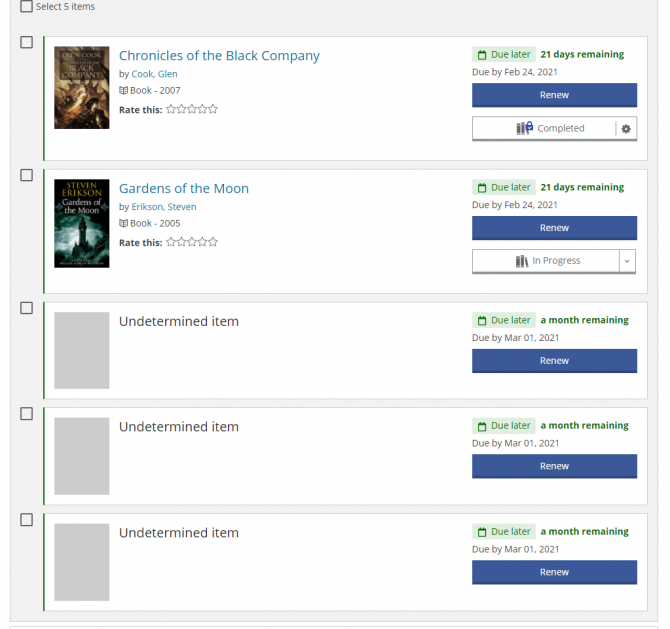 When viewing the items checked out to your library account you may see some items without an author or title. Those items will be labeled as "Undetermined Item." We've included a screenshot of a library account showing this phenomenon.
When viewing the items checked out to your library account you may see some items without an author or title. Those items will be labeled as "Undetermined Item." We've included a screenshot of a library account showing this phenomenon. These entries appear when you have MeLCat items checked out on your account. Since these are titles that ELPL does not own there is not an entry for them in our database. So when our web catalog shows you the items checked out to your account, and it can't find an entry for those MeLCat items, it lists them as an Undetermined Item. The correct due date will show up.
These items are still eligible for the one renewal allowed under the MeLCat system.
When you check these items out from the library, or when they are checked out for you using our 24/7 Lockers, the title will display on your printed or emailed receipt.
Renewing a MeLCat item works the exact same way as renewing one of our ELPL items.
You can find more information about renewing your items on the MeLCat Help page.
The only difference is that you are guaranteed one renewal, but only one renewal. MeLCat items cannot be renewed more than once.
You can have a total of 50 items through MeLCat.
This total includes:
- Items ordered
- Items currently checked out
- Items returned, but have not made their way back to the lending library
For example, if you have 35 items checked out through MeLCat, you can only order 15 more.
- At the bottom of every page of the website
- In the top-right of the list of search results when using the catalog
Or, click the MeL logo!
We anticipate that MeLCat requesting for East Lansing patrons will resume on August 24, 2020.
-
Online Library
cloudLibrary titles check out for 21 days.
You can check out 10 titles at a time from the cloudLibrary. You can have 10 titles on hold at any one time.
ELPL offers two different eBook services:
Both services offer eBooks for all ages, for desktop, laptop, tablet, and smartphone readers.
See what's new on the cloud Library and hoopla!
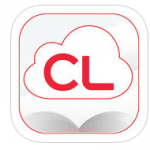
cloudLibrary The cloudLibrary is ELPL's premier eBook platform, offering the newest bestsellers and indie titles, a large back catalog of popular authors, and rich collections for Kids and Teens. Check out cloud titles on your mobile device or right from the library's catalog. The cloudLibrary is the most user friendly eBook service you will ever use!
-
- Download the cloudLibrary app to your smartphone, tablet or Kindle Fire.
- Open the app and choose your country, state and library.
- Log in with your library card number.
- You are done!
If you have additional questions try the cloudLibrary help page
See what's new to the cloudLibrary.
- Accessing your settings on the PC, Android and iOS devices
- Resetting your hoopla password on Android devices
- Resetting your hoopla password on iOS devices
- Hiding or deleting your hoopla history on iOS devices
- Downloading a title you have already started to watch on Android
- Enabling Kids Mode for PC, Mac, Android and iOS devices
- Playing hoopla video in Safari browser on a Mac computer
- Supported Android devices
- Supported iOS devices
- Supported Amazon devices
- Chromecast help pages
Still having trouble? Schedule a One on One Tech Help session.
hoopla titles check out for the following loan periods:
- Movies and TV episodes 72 hours (3 days)
- Music albums 7 days
- Audiobooks, Comics and eBooks 21 days
You can check out 10 titles every month from hoopla. Your monthly check out limit resets on the first day of every month. Unused checkouts do not roll over to the next month.
hoopla has become very popular at ELPL since we launched the service in 2013, and due to its popularity, the funds that ELPL sets aside for Hoopla checkouts each day are spent very quickly.
hoopla works much differently than most library collections. Rather than hand selecting each title on offer, patrons have access to the entire Hoopla catalog, and the library pays each time an item is checked out.
The next time you receive a lending limit message on hoopla that looks something like this...
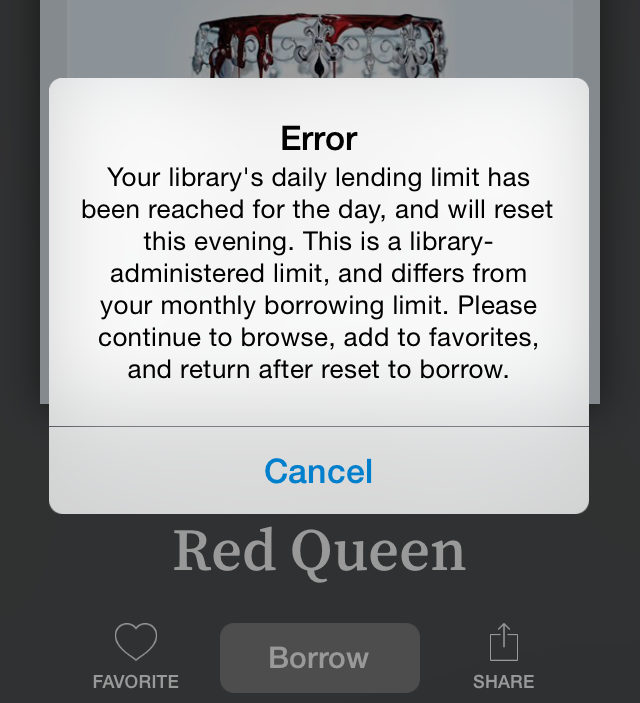
...it means that the library's Hoopla budget for the day has been expended.
What should you do? Try again after midnight or the next day. Every night at midnight the library's daily budget resets.
Also, the 1st of the month is always one of the busiest hoopla days at the library. This is when everybody's 10 checkout limit resets for the month. You are more likely to encounter the budget error message in the first few days of the month.
hoopla provides library patrons with movies, TV shows, music, audiobooks, eBooks and eComics, downloadable directly to a computer, tablet or smartphone. And just like ELPL's other digital collections, there are no late fees - when the lending period ends titles are automatically removed from your device.
Here's how to get started:
- Visit https://www.hoopladigital.com/login and click the blue Get Started button. If you are using a smartphone or tablet first download the hoopla app and then create an account from the hoopla app.
- Provide an email address and create a password. This email password combo will be used to authenticate you as a Hoopla user on any computer or device you use to access Hoopla content.
- Download the Hoopla app from the App Store, Google Play store, or Amazon app store to enjoy your hoopla checkouts on your mobile devices.
If you have additional questions try the hoopla FAQ
See what's new on hoopla!
Woodlands Overdrive support pages:
- Search Woodlands Overdrive help
- Getting started with Woodlands Overdrive
- Devices that work with Woodlands Overdrive
- How-To videos from Woodlands Overdrive
- Troubleshooting tips and solutions from Woodlands Overdrive
Still having trouble? Schedule a One on One Tech Help session.
You can check out 8 titles at a time from the Woodlands Overdrive library. You can have 5 titles on hold at any one time.
The Woodlands Overdrive collection includes eBooks and eAudiobooks.
To check-out items and set up your computer/device, visit the Woodlands Overdrive Getting Started site:
Woodlands Overdrive - Getting Started
Woodlands Overdrive - Home page
If you are logging in with your barcode number check to make sure that the number is correct. If you have recently received a new library card you will need to use the barcode number on that card. Your old barcode number might be saved in your browser so try typing in the new number - don't rely on the number that your browser might have saved.
If you think your PIN/Password is at fault you can click the Forgot your PIN or Password? link on the catalog login page.
Still having trouble? Call the Service Desk at 517-351-2420 or email elplcirc@cityofeastlansing.com
Nearly all of the resources listed in the Online Library are behind a paywall. This means that only paid subscribers have access to these resources. The East Lansing Public Library and the Michigan Electronic Library pay for patron access to these resources. Your library card is your key to open the paywall and enjoy the Online Library.
-
-
Overdrive
ELPL offers two different eBook services:
Both services offer eBooks for all ages, for desktop, laptop, tablet, and smartphone readers.
See what's new on the cloud Library and hoopla!
Woodlands Overdrive support pages:
- Search Woodlands Overdrive help
- Getting started with Woodlands Overdrive
- Devices that work with Woodlands Overdrive
- How-To videos from Woodlands Overdrive
- Troubleshooting tips and solutions from Woodlands Overdrive
Still having trouble? Schedule a One on One Tech Help session.
Woodlands Overdrive titles check out for 7 or 14 days.
You can check out 8 titles at a time from the Woodlands Overdrive library. You can have 5 titles on hold at any one time.
The Woodlands Overdrive collection includes eBooks and eAudiobooks.
To check-out items and set up your computer/device, visit the Woodlands Overdrive Getting Started site:
Woodlands Overdrive - Getting Started
Woodlands Overdrive - Home page
The Woodlands Downloadable Library contains eBooks and eAudiobooks for all ages.
-
Printing
Library copier/printer:
- 10 cents a page for black & white prints and copies
- 50 cents a page for color prints and copies
Complete the 3D Print Request Form to add your print job to our queue. Use the form to send us your .stl file or URL for a compatible file and we'll contact you with an estimate as to when it can be completed. Please note that our print requests are completed on a first come, first serve basis and that our printers are also utilized for programming and outreach. We cannot offer "rush status" on print requests and turnaround times will vary by demand and programming.
ELPL charges $0.10 per gram of printed product (including any rafts and supports used in the printing process). Print requests have a minimum cost of $0.10 per gram (for items that happen to weigh less than 1 gram). Please note that our 3D Printers are PLA filament printers. They are not suited to particularly small or finely detailed objects (e.g. the kinds of objects intended for resin printing). Our printers also have a maximum build size of 4.5 inches x 4.5 inches x 4.5 inches, which means files larger than this would need to be scaled down (or broken into separate pieces to print separately).
The East Lansing Public Library reserves the right to refuse production of any content at any time at the discretion of library staff. Examples of specific content that will not be produced includes, but is not limited to objects intended for unlawful purposes, objects inappropriate for a public library, objects infringing upon any third party’s intellectual property rights, and objects that are illegal or can be construed as having the intent to harm. The library reserves the right to refuse any print request at the discretion of library staff.
To print via email:
- Attach your document to a new email or forward an existing email to:
elpl-bw@ewprints.com for black & white prints
elpl-color@ewprints.com for color prints - After receiving a confirmation email, pick up your print at the Print Release Station within three days of receipt.
To print black & white or color prints via the web:
- Visit the Princh website or scan the QR code posted at the printer with your mobile device. If the printer ID is not automatically filled in, enter 111046
- Upload your file
- Choose black & white or color
- Click the checkbox to Accept terms and conditions
- Click the green Continue bar to approve your print job
- Enter your email address
- Claim your print job within three days at the Print Release Station at the library by logging in with your email address.
To print via the Princh mobile app:
- Install the Princh app on your mobile device and use the app to send files to the Princh service.
Supported file formats for Wireless Printing
The library’s normal printing charges apply:
- 10 cents a page for black & white prints
- 50 cents a page for color prints
Users who submit a print job will have three days to pay for and pick up the document. Print jobs not picked up after three days will be automatically deleted from the library’s system.
-
RBdigital
The RBDigital Magazine service was discontinued in April 2021.
-
Recycling
The library is not a drop off location for book recycling. If you have books to recycle visit:
MSU Surplus and Recycling Center
486 Green Way
East Lansing, MI 48824The library is no longer accepting batteries for recycling. If you have a small number of batteries you can drop them off at DPW.
-
Renew Items
If there are no holds on the tool you may renew the item once for an additional 7 (seven) days.
You can renew your checked out items from the My Library Dashboard page when you are logged into your library account.
Here's a link to an FAQ that shows you how to log in to your library account.
Once you are logged in, click/touch the blue button located at the top right corner. It should now display your username indicating that you are logged in. Choose Checked Out from the drop down menu.
You can now see all your checked out items and choose which to renew.
No, renewals are not allowed for these items.
Renewing a MeLCat item works the exact same way as renewing one of our ELPL items.
You can find more information about renewing your items on the MeLCat Help page.
The only difference is that you are guaranteed one renewal, but only one renewal. MeLCat items cannot be renewed more than once.
1. They didn't actually renew. Don't just hit the renew button and walk away. Look at the new due date to make sure the renewal went through. Our system will tell you if it can't renew the item(s) you want.
2. They were renewed after the due date. If an item is renewed after it was due, our system will look at how many days late it was and add the appropriate amount to your account.
For example, let's say a tool you borrowed that has a $1.50/day late fee was due back on a Monday and renewed on a Wednesday. Wednesday is the second day it is late, so, while the item will still renew, $3.00 in late fines will be added to your account.
There could be a few different reasons you may not be able to renew an item(s) from home:
- It has a hold (someone else is waiting for it)
- You have already renewed the maximum number of times -- Twice for ELPL items, once for MeLCat items
- Your card has expired
- You owe at least $15.01 in fines
- The item has been overdue for at least one month and has been billed to your account
To find out which reason(s) may apply to you, call the Service Desk at (517) 351-2420 ext. 0
-
Research
The Legal Forms Library, provided by the Michigan Electronic Library, includes thousands of downloadable legal forms. Library staff can help you search the database for the correct form but are unable to provide legal advice.
-
Streaming video
Kanopy titles check out for 3 days. Once you press play on a film, you have 3 days to view it as many times as you like without using another play credit.
You can check out 6 titles every month from Kanopy. Each Kanopy film equals 1 play credit and you have 6 play credits every month. Your number of play credits resets on the first day of every month. Unused play credits do not roll over to the next month. When signed into your Kanopy account you can add films to a list for later viewing by clicking the +My List button.
Kanopy offers thousands of documentaries, indie films, classic and silent films, and educational film series, as well as quality programming for children with Kanopy Kids. All Kanopy film titles are streamed using your computer, mobile device, or compatible TV/streaming device.
 Kanopy is an on-demand film streaming service available to ELPL cardholders. Stream films from your computer, television, mobile device or platform by downloading the Kanopy app for iOS, Android, AppleTV, Chromecast or Roku. And just like ELPL's other digital collections, there are no late fees - when the lending period ends titles are automatically removed from your device.
Kanopy is an on-demand film streaming service available to ELPL cardholders. Stream films from your computer, television, mobile device or platform by downloading the Kanopy app for iOS, Android, AppleTV, Chromecast or Roku. And just like ELPL's other digital collections, there are no late fees - when the lending period ends titles are automatically removed from your device.Here's how to get started:
- Visit Kanopy's website and click the Sign-Up button, located in the top right hand corner of the page. If you are using a mobile device first download the Kanopy app and then create an account from within the app.
- Provide your name, email address, and create a password. This email/password combination will be used to authenticate you as a Kanopy user on any computer or device you use to access Kanopy content.
- After creating your account you will need to check your email account for an email from Kanopy to finish activating your account.
- After clicking the activation link in your email from Kanopy you will be asked to enter your 14 digit library card number. This will connect your Kanopy account to your East Lansing Public Library account.
- After connecting your accounts you will be able to check out Kanopy films.
If you have additional questions try the Kanopy FAQ.
See what's new on Kanopy!
The hoopla collection has downloadable music, audiobooks, eBooks and comics, as well as streaming video. The hoopla collection has titles for all ages.
-
Submit a Suggestion
To submit a suggestion for purchase, log in to your library account and visit your Library Dashboard to locate the Submit a Suggestion form and track the status of your submissions. Once you are logged into your library account the link to the Submit a Suggestion form is on the left side of your Library Dashboard. It looks like this:
 Please note that the library will only consider requests that meet the following criteria:
Please note that the library will only consider requests that meet the following criteria:- Titles released in the last 5 years
- Authors not already acquired by the library via an automatic standing order plan.
Requests for items not owned by the library may be submitted via the library's Submit a Suggestion form if:
- They have been released in the last 5 years
- The author is not already acquired by the library via an automatic standing order plan.
To submit a suggestion for purchase, log in to your library account and visit your Library Dashboard to locate the Submit a Suggestion form and track the status of your submissions. Once you are logged into your library account the link to the Submit a Suggestion form is on the left side of your Library Dashboard. It looks like this:

-
Tax Forms
Tax forms can be found online:
During tax season (February - April) some free tax forms can be found in the lobby of the library. The library has no control over which forms are available. Patrons can also make copies of tax forms from the library's master copies.
Free federal tax forms can also be obtained by calling the IRS at 1-800-908-9946.
-
Technology
To activate, or register, your library card for use with the library's catalog, click or touch the blue and white Log In/My ELPL button located in the top right corner of every page of elpl.org:
A drop-down menu will appear. Click or touch the green and white Log In/Register button:
A login page will appear. In the Username or Library Card Number field, enter your entire 14 digit library card number, with no spaces.
In the PIN or Password field enter your PIN. If you have not been assigned a PIN call the Service Desk at 517-351-2420 or Contact the Library to create a PIN.After you successfully log in the system will walk you through a few more steps, including:
- Creating a username
- Confirming your email address and date of birth
- Determining if you would like to keep track of your reading history
Once those steps are finished you will be taken to Your Library Dashboard, where you can:
- View and renew checked out items
- View and manage holds
- Submit a Suggestion for items not owned by the library
- Create Lists of library items for yourself or to share with others
- Add items to your Completed, In Progress, and For Later shelves to help you keep track of what you've checked out and what you would like to check out.
If you are able to log in to your library account you can change your PIN/password from Your Library Dashboard. From the Dashboard, click or touch the Settings icon:
From the settings page you can update your:
- Email address
- Username
- PIN/Password
- Saved Searches
- Suggested Purchases
- Community Content Defaults
- Borrowing History
- Shelves settings
- Feeds settings
- Ignored Users
- Child Account Permissions
- Community Credits
If you are not able to log in to your library account you can reset your PIN/Password online as long as there is a valid email address in your library account. To reset online:
- Click or touch the blue and white Log In/My ELPL button located in the top right hand corner of any page of elpl.org:
2. Click or touch the green and white Log In/Register button:
3. A Log In page will appear. Click or touch the Forgot your PIN or Password? link and follow the prompts:
If you have never created a PIN and don't have an email address in your library account, call the Service Desk at 517-351-2420 or Contact the Library for technical assistance via email. During open hours we can reset your PIN/Password.
You can search the library's catalog from any page of elpl.org. At the top of every page, look for a magnifying glass near the top right:
Click (or touch if you are using a touchscreen) the icon and a catalog search box will appear:
Click the drop down menus to change where you are searching (catalog, FAQs, website) and how you are searching (keyword, title, series, author, etc.).
 Kanopy is an on-demand film streaming service available to ELPL cardholders. Stream films from your computer, television, mobile device or platform by downloading the Kanopy app for iOS, Android, AppleTV, Chromecast or Roku. And just like ELPL's other digital collections, there are no late fees - when the lending period ends titles are automatically removed from your device.
Kanopy is an on-demand film streaming service available to ELPL cardholders. Stream films from your computer, television, mobile device or platform by downloading the Kanopy app for iOS, Android, AppleTV, Chromecast or Roku. And just like ELPL's other digital collections, there are no late fees - when the lending period ends titles are automatically removed from your device.Here's how to get started:
- Visit Kanopy's website and click the Sign-Up button, located in the top right hand corner of the page. If you are using a mobile device first download the Kanopy app and then create an account from within the app.
- Provide your name, email address, and create a password. This email/password combination will be used to authenticate you as a Kanopy user on any computer or device you use to access Kanopy content.
- After creating your account you will need to check your email account for an email from Kanopy to finish activating your account.
- After clicking the activation link in your email from Kanopy you will be asked to enter your 14 digit library card number. This will connect your Kanopy account to your East Lansing Public Library account.
- After connecting your accounts you will be able to check out Kanopy films.
If you have additional questions try the Kanopy FAQ.
See what's new on Kanopy!
Library copier/printer:
- 10 cents a page for black & white prints and copies
- 50 cents a page for color prints and copies
A HotSpot portable WiFi device allows you to carry a portable internet source with you wherever you go. It can provide wireless internet access for up to 10 devices at a time. It does not need to be plugged into a data port and you do not need a wireless or internet subscription to use it. Just your library card!
Checking out a HotSpot
HotSpots can only be checked out by patrons 18 years and older. Display boxes for the HotSpots will be placed on library shelves. Simply pick up a display box and take it to the front desk to check out a HotSpot. A library staff member will retrieve a HotSpot, explain how it works, and ask you to sign a user agreement, acknowledging your responsibility to return or replace the contents of the HotSpot kit, and your willingness to abide by the library's HotSpot policy. If no HotSpots are currently available for checkout, holds can be placed on the devices by anyone 18 and older, with a library card in good standing.
Hotspots will check out for 14 days. One, 14-day renewal is allowed if there are no holds on the HotSpot. If you have placed a hold on a HotSpot, you will receive a notice when it is ready for pickup. Please do not return HotSpots to a book return. Please return them to a library staff member at a public service desk so as not to damage the device and its accessories.
Yes. Ask for a guest pass at the Service Desk. A guest pass user is eligible for 60 minutes of library computer access each day.
Each patron can have one 60 minute computer session each day.
Guest passes are available if you don't have a library card.
If you are logging in with your barcode number check to make sure that the number is correct. If you have recently received a new library card you will need to use the barcode number on that card. Your old barcode number might be saved in your browser so try typing in the new number - don't rely on the number that your browser might have saved.
If you think your PIN/Password is at fault you can click the Forgot your PIN or Password? link on the catalog login page.
Still having trouble? Call the Service Desk at 517-351-2420 or email elplcirc@cityofeastlansing.com
Complete the One on One Technology Help form to request help with mobile technology, social media, digital library services like hoopla and the cloudLibrary, and more. Please note that due to COVID-19 and state and local rules, all One on One sessions will be virtual.
Here are some things to remember when requesting a One on One:
- One on Ones are scheduled first come, first served. We make every effort to fulfill appointment requests as soon as possible, but during peak periods there can be a wait of 1-2 weeks.
- Techies or librarians are not able to repair equipment or trouble-shoot hardware and software problems.
- Patrons can use their own equipment during a One on One session, however, Techies may not be able to provide assistance for non-standard software.
- Techies cannot give professional tax, legal or health care advice.
Unfortunately, no.
However, you are able to scan your document(s) to an email address at no charge using the library's printer/copier/scanner.
-
Teen Card
Did you know that teens (ages 12-17) who attend MacDonald Middle School or East Lansing High can get a FREE library card, even without a parent/guardian’s accompaniment or signature? It’s true! Apply online and bring your student ID the next time you come in, or ask at the Service Desk!
You may check out up to 5 physical items, 2 of which can be DVDs*.
* The teen card limits your DVD selection to those found in the children’s area.
-
Tool Library
All of the items in the Tool Library are listed in the library's online catalog. Search "tool library" or view the entire collection here.
If there are no holds on the tool you may renew the item once for an additional 7 (seven) days.
If a tool is overdue the patron will be responsible for overdue fines of $1.50 for each day the item is overdue.
Borrowed items from the ELPL Tool Library must be returned to the Service Desk during the library's open hours within seven (7) days of checkout.
No, only the library cardholder is authorized to use tool library items checked out to their account.
Library patrons must be 18 years or older to borrow tools from the ELPL Tool Library.
-
Troubleshooting
To activate, or register, your library card for use with the library's catalog, click or touch the blue and white Log In/My ELPL button located in the top right corner of every page of elpl.org:
A drop-down menu will appear. Click or touch the green and white Log In/Register button:
A login page will appear. In the Username or Library Card Number field, enter your entire 14 digit library card number, with no spaces.
In the PIN or Password field enter your PIN. If you have not been assigned a PIN call the Service Desk at 517-351-2420 or Contact the Library to create a PIN.After you successfully log in the system will walk you through a few more steps, including:
- Creating a username
- Confirming your email address and date of birth
- Determining if you would like to keep track of your reading history
Once those steps are finished you will be taken to Your Library Dashboard, where you can:
- View and renew checked out items
- View and manage holds
- Submit a Suggestion for items not owned by the library
- Create Lists of library items for yourself or to share with others
- Add items to your Completed, In Progress, and For Later shelves to help you keep track of what you've checked out and what you would like to check out.
- Accessing your settings on the PC, Android and iOS devices
- Resetting your hoopla password on Android devices
- Resetting your hoopla password on iOS devices
- Hiding or deleting your hoopla history on iOS devices
- Downloading a title you have already started to watch on Android
- Enabling Kids Mode for PC, Mac, Android and iOS devices
- Playing hoopla video in Safari browser on a Mac computer
- Supported Android devices
- Supported iOS devices
- Supported Amazon devices
- Chromecast help pages
Still having trouble? Schedule a One on One Tech Help session.
Woodlands Overdrive support pages:
- Search Woodlands Overdrive help
- Getting started with Woodlands Overdrive
- Devices that work with Woodlands Overdrive
- How-To videos from Woodlands Overdrive
- Troubleshooting tips and solutions from Woodlands Overdrive
Still having trouble? Schedule a One on One Tech Help session.
If you are able to log in to your library account you can change your PIN/password from Your Library Dashboard. From the Dashboard, click or touch the Settings icon:
From the settings page you can update your:
- Email address
- Username
- PIN/Password
- Saved Searches
- Suggested Purchases
- Community Content Defaults
- Borrowing History
- Shelves settings
- Feeds settings
- Ignored Users
- Child Account Permissions
- Community Credits
If you are not able to log in to your library account you can reset your PIN/Password online as long as there is a valid email address in your library account. To reset online:
- Click or touch the blue and white Log In/My ELPL button located in the top right hand corner of any page of elpl.org:
2. Click or touch the green and white Log In/Register button:
3. A Log In page will appear. Click or touch the Forgot your PIN or Password? link and follow the prompts:
If you have never created a PIN and don't have an email address in your library account, call the Service Desk at 517-351-2420 or Contact the Library for technical assistance via email. During open hours we can reset your PIN/Password.
Your password is also your PIN - they are interchangeable. If you have forgotten your password/PIN you can reset it on the Log In page.
If you think you were never assigned a PIN/password you can request that library staff assign you a PIN/password.
You can update your email address on the Library Dashboard.
- Log in to your account
- Click the Settings icon on the right side of the screen, or from the My Account drop-down.
- Under Account Information click Email Address.
- Enter your new Email Address.
If you are logging in with your barcode number check to make sure that the number is correct. If you have recently received a new library card you will need to use the barcode number on that card. Your old barcode number might be saved in your browser so try typing in the new number - don't rely on the number that your browser might have saved.
If you think your PIN/Password is at fault you can click the Forgot your PIN or Password? link on the catalog login page.
Still having trouble? Call the Service Desk at 517-351-2420 or email elplcirc@cityofeastlansing.com
Complete the One on One Technology Help form to request help with mobile technology, social media, digital library services like hoopla and the cloudLibrary, and more. Please note that due to COVID-19 and state and local rules, all One on One sessions will be virtual.
Here are some things to remember when requesting a One on One:
- One on Ones are scheduled first come, first served. We make every effort to fulfill appointment requests as soon as possible, but during peak periods there can be a wait of 1-2 weeks.
- Techies or librarians are not able to repair equipment or trouble-shoot hardware and software problems.
- Patrons can use their own equipment during a One on One session, however, Techies may not be able to provide assistance for non-standard software.
- Techies cannot give professional tax, legal or health care advice.
There could be a few different reasons you may not be able to renew an item(s) from home:
- It has a hold (someone else is waiting for it)
- You have already renewed the maximum number of times -- Twice for ELPL items, once for MeLCat items
- Your card has expired
- You owe at least $15.01 in fines
- The item has been overdue for at least one month and has been billed to your account
To find out which reason(s) may apply to you, call the Service Desk at (517) 351-2420 ext. 0
There could be a couple of reasons for this:
1. We don't have your current email address. If you would like to provide one for us or make sure we have your most recent address, stop by the library, or call us at (517) 351-2420 ext. 0.
2. Your email service is marking our emails as SPAM or sending them to another folder. Please make sure elplcirc@cityofeastlansing.com is in your address book so it is recognized.
As a reminder it is, ultimately, up to the individual to keep track of when their materials are due,
and the Library is not responsible for late or non-delivery of notices. -
Volunteer
If you are interested in volunteering your time and talents we would love to hear from you. For more information contact our Volunteer Coordinators via email or phone.
Phyllis Thode
pthode@cityofeastlansing.comConner Ireland
cwilliams@cityofeastlansing.comPhone: 517-351-2420