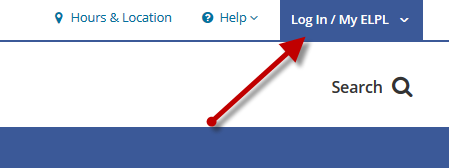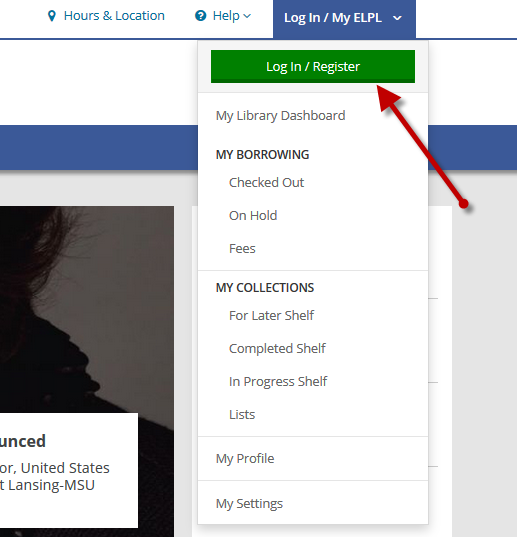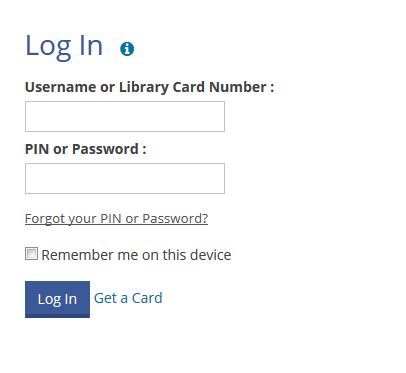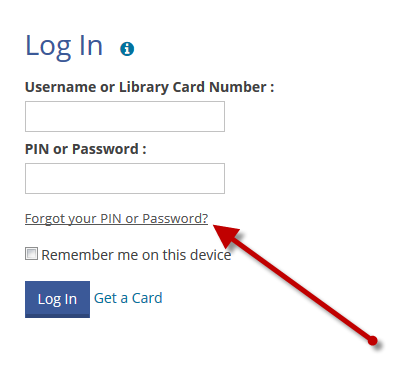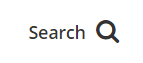To activate, or register, your library card for use with the library's catalog, click or touch the blue and white Log In/My ELPL button located in the top right corner of every page of elpl.org:
A drop-down menu will appear. Click or touch the green and white Log In/Register button:
A login page will appear. In the Username or Library Card Number field, enter your entire 14 digit library card number, with no spaces.
In the PIN or Password field enter your PIN. If you have not been assigned a PIN call the Service Desk at 517-351-2420 or Contact the Library to create a PIN.
After you successfully log in the system will walk you through a few more steps, including:
- Creating a username
- Confirming your email address and date of birth
- Determining if you would like to keep track of your reading history
Once those steps are finished you will be taken to Your Library Dashboard, where you can:
- View and renew checked out items
- View and manage holds
- Submit a Suggestion for items not owned by the library
- Create Lists of library items for yourself or to share with others
- Add items to your Completed, In Progress, and For Later shelves to help you keep track of what you've checked out and what you would like to check out.